Memorized Reports in QuickBooks are a powerful tool that allows users to save and store customized reports for future use. These reports can be created with specific filters, columns, and other settings to provide valuable insights into a company’s financial data. Memorized Reports can save time and effort by eliminating the need to recreate reports from scratch each time they are needed.
The benefits of Memorized Reports are numerous. Firstly, they provide a way to easily access and view important financial information without having to manually generate the report each time. This can be especially useful for regularly recurring reports, such as monthly or quarterly financial statements. Secondly, Memorized Reports can be customized to fit the specific needs of a business. Users can choose which columns to include, apply filters to narrow down the data, and even add their own notes or comments to the report. This level of customization allows for more meaningful and relevant reports that can provide valuable insights into a company’s financial health.
Key Takeaways
- Memorized reports in QuickBooks can save time and effort by allowing users to save customized reports for future use.
- It is important to regularly review and delete unnecessary memorized reports to keep QuickBooks organized and efficient.
- To delete a memorized report, access the memorized reports list and select the report to be deleted, then confirm the deletion.
- Deleting a memorized report will permanently remove it from QuickBooks and cannot be undone.
- To manage memorized reports effectively, consider creating folders to categorize reports and regularly reviewing and deleting unnecessary reports.
Understanding the Need to Delete Memorized Reports
While Memorized Reports can be incredibly useful, there may come a time when it is necessary to delete them. There are several reasons why someone might want to delete a Memorized Report in QuickBooks. One reason is that the report may no longer be relevant or necessary. Over time, business needs and priorities can change, and reports that were once useful may become obsolete. Deleting unnecessary reports helps keep QuickBooks organized and prevents clutter.
Another reason for deleting Memorized Reports is to free up space in QuickBooks. As more reports are saved, the size of the file can increase, which can slow down performance and make it more difficult to find and access important reports. By regularly deleting unnecessary reports, users can keep their QuickBooks file size manageable and ensure optimal performance.
Steps to Delete a Memorized Report in QuickBooks
Deleting a Memorized Report in QuickBooks is a simple process that can be done in just a few steps. Here is a step-by-step guide on how to delete a Memorized Report:
1. Accessing the Memorized Reports List: To begin, open QuickBooks and navigate to the Reports menu. From there, select Memorized Reports and then Memorized Reports List. This will open a list of all the Memorized Reports that have been saved in QuickBooks.
2. Locating the Report to be Deleted: Once the Memorized Reports List is open, scroll through the list to find the report that you want to delete. If the list is long, you can use the search function or sort the list to make it easier to locate the report.
3. Selecting the Report for Deletion: Once you have located the report, click on it to highlight it. This will bring up a menu of options for that report.
4. Confirming the Deletion of a Memorized Report: After selecting the report, click on the Edit menu and then choose Delete Memorized Report. A confirmation message will appear asking if you are sure you want to delete the report. Click Yes to confirm the deletion.
Accessing the Memorized Reports List in QuickBooks
To access the Memorized Reports List in QuickBooks, start by opening QuickBooks and navigating to the Reports menu at the top of the screen. From there, select Memorized Reports and then choose Memorized Reports List. This will open a window that displays all of the Memorized Reports that have been saved in QuickBooks.
The layout of the Memorized Reports List is designed to be user-friendly and easy to navigate. The list is organized into columns that display important information about each report, such as its name, type, and last run date. Users can sort the list by clicking on any of these column headers, allowing them to quickly find specific reports or organize the list in a way that makes sense to them.
Locating the Report to be Deleted
If you have a long list of Memorized Reports, it can sometimes be difficult to locate the specific report that you want to delete. Fortunately, QuickBooks provides several tools to help you find the report you are looking for.
One way to locate a report is by sorting the list. By clicking on any of the column headers, such as Name or Type, you can sort the list in ascending or descending order. This can be helpful if you know the name of the report or if you want to group similar reports together.
Another way to locate a report is by using the search function. At the top of the Memorized Reports List, there is a search bar where you can enter keywords or phrases related to the report you are looking for. QuickBooks will then filter the list to display only the reports that match your search criteria.
Selecting the Report for Deletion

Once you have located the report that you want to delete, you need to select it before you can proceed with deleting it. To select a report, simply click on it in the Memorized Reports List. This will highlight the report and bring up a menu of options for that report.
In addition to deleting a report, this menu also allows you to perform other actions, such as editing or running the report. These options can be useful if you want to make changes to a report before deleting it or if you want to view the report one last time before removing it from QuickBooks.
Confirming the Deletion of a Memorized Report
After selecting a report and choosing to delete it, QuickBooks will display a confirmation message asking if you are sure you want to delete the report. It is important to read this message carefully before proceeding, as deleting a Memorized Report cannot be undone.
If you are certain that you want to delete the report, click Yes to confirm the deletion. QuickBooks will then remove the report from the Memorized Reports List and it will no longer be accessible.
Understanding the Implications of Deleting a Memorized Report
Before deleting a Memorized Report in QuickBooks, it is important to understand the implications of doing so. Deleting a report will permanently remove it from QuickBooks and it cannot be recovered. This means that any customizations or settings that were applied to the report will be lost.
It is also worth noting that deleting a Memorized Report does not impact any other reports or data in QuickBooks. The report is simply removed from the Memorized Reports List and does not affect any other financial data or transactions.
To ensure that important reports are not accidentally deleted, it is recommended to regularly back up QuickBooks data. This way, if a report is deleted by mistake, it can be restored from a backup file.
Tips for Managing Memorized Reports in QuickBooks
To keep your QuickBooks organized and efficient, it is important to develop good habits for managing Memorized Reports. Here are some tips to help you effectively manage your Memorized Reports:
1. Best practices for organizing memorized reports: Create a naming convention for your reports that makes it easy to identify them at a glance. Consider using descriptive names that include relevant information, such as the date range or purpose of the report. You can also create folders or categories to group similar reports together.
2. Regularly reviewing and deleting unnecessary reports: Set aside time on a regular basis to review your Memorized Reports and delete any that are no longer needed. This will help keep your list organized and prevent it from becoming cluttered with outdated or irrelevant reports.
3. Utilize the reminder feature: QuickBooks allows you to set reminders for when certain reports need to be run or reviewed. This can be helpful for reports that need to be generated on a regular basis, such as monthly financial statements. By setting reminders, you can ensure that important reports are not overlooked or forgotten.
Keeping Your QuickBooks Organized and Efficient
In conclusion, Memorized Reports in QuickBooks are a valuable tool for saving and storing customized reports. They provide a way to easily access and view important financial information without having to recreate the report each time. However, it is important to regularly review and delete unnecessary reports to keep QuickBooks organized and efficient.
By following the steps outlined in this article, you can easily delete Memorized Reports in QuickBooks. Remember to take the time to locate the report you want to delete, select it, and confirm the deletion. Understanding the implications of deleting a report and implementing best practices for managing Memorized Reports will help ensure that your QuickBooks remains organized and efficient.
If you’re a QuickBooks user looking to clean up your memorized reports, you may find this article on how to delete memorized reports in QuickBooks helpful. It provides step-by-step instructions on how to remove unwanted memorized reports from your QuickBooks account, helping you keep your reports organized and clutter-free. Check it out here.
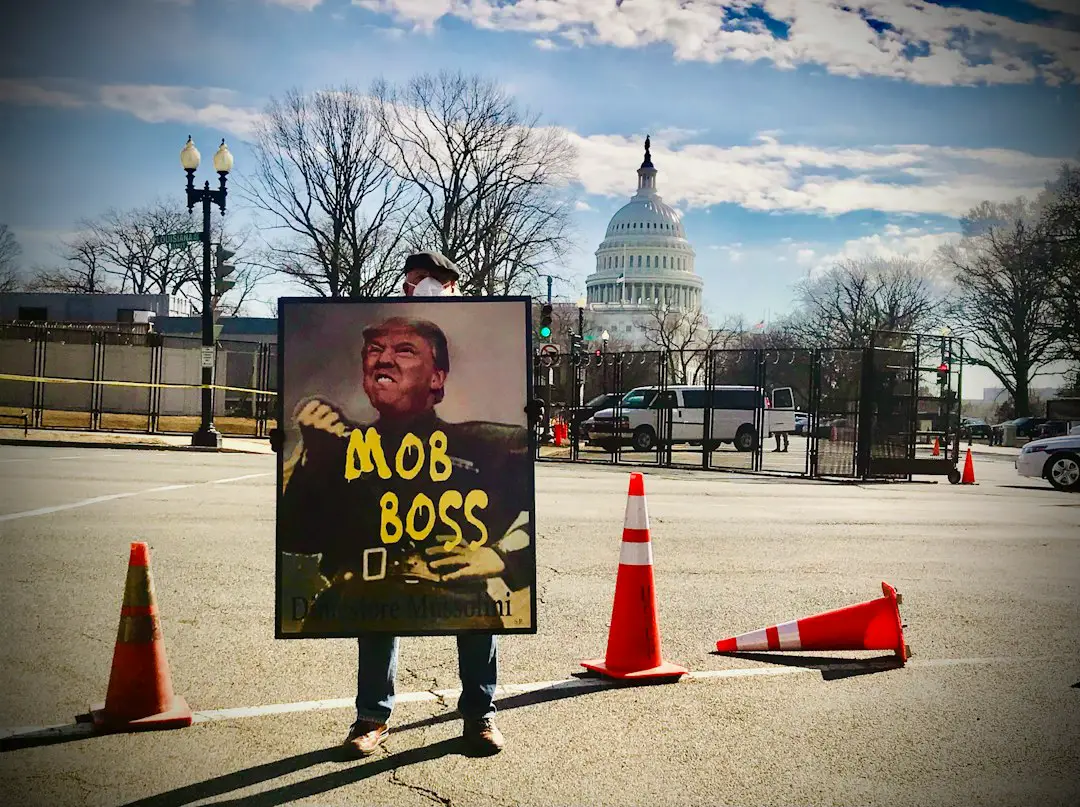

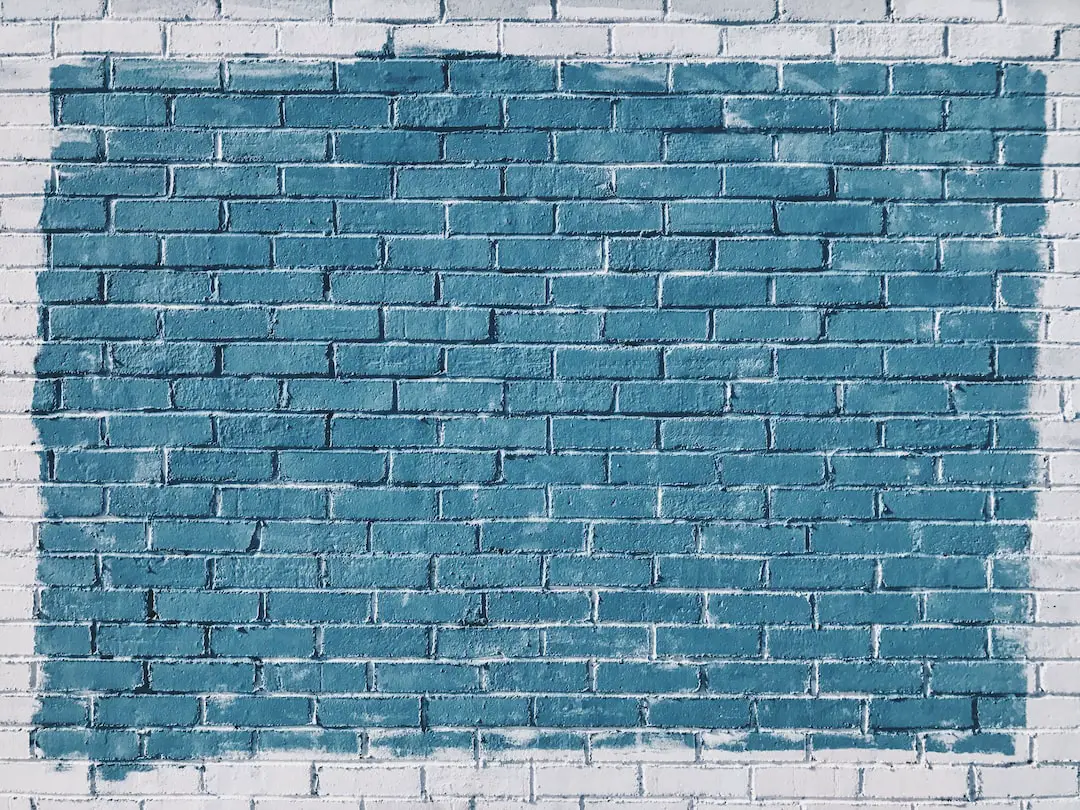
Leave a Reply
You must be logged in to post a comment.