Lenovo laptops have gained immense popularity in recent years due to their reliability, performance, and sleek design. Whether you are a student, professional, or gamer, Lenovo offers a wide range of laptops to cater to your specific needs. From the budget-friendly Ideapad series to the high-performance ThinkPad series, Lenovo has something for everyone.
One of the key features that sets Lenovo laptops apart from others is their durability. Lenovo laptops are known for their robust build quality, making them ideal for users who are constantly on the go. Additionally, Lenovo laptops come equipped with powerful processors, ample storage space, and high-resolution displays, ensuring a smooth and immersive computing experience.
Key Takeaways
- Lenovo laptops offer a range of features, including high performance, long battery life, and sleek designs.
- To identify your Lenovo laptop model, look for the model number on the bottom of the device or in the system information.
- Checking your Lenovo laptop’s specifications can help you determine its processing power, memory, and storage capacity.
- Lenovo offers several laptop series, including the ThinkPad, IdeaPad, and Yoga, each with unique features and capabilities.
- The Lenovo Vantage software can help you identify your laptop model and access system updates and support resources.
- Your Lenovo laptop’s serial number can be found on the bottom of the device or in the system information.
- Knowing the age of your Lenovo laptop can help you determine if it’s time for an upgrade or if it’s still under warranty.
- Regular maintenance and upgrades can help extend the life of your Lenovo laptop and improve its performance.
- Lenovo provides user manuals and support resources online, including troubleshooting guides and driver downloads.
- Understanding your Lenovo laptop’s warranty and service options can help you plan for repairs and replacements if needed.
How to identify your Lenovo laptop model
Identifying your Lenovo laptop model is essential when it comes to troubleshooting issues or upgrading your laptop’s hardware. There are several ways to determine the model of your Lenovo laptop. The easiest way is to look for a sticker on the bottom of your laptop that displays the model number. This sticker may also include other information such as the serial number and manufacturing date.
Another way to identify your Lenovo laptop model is by accessing the BIOS menu. To do this, restart your laptop and press the appropriate key (usually F2 or Delete) during the boot-up process. Once in the BIOS menu, you should be able to find information about your laptop’s model.
Checking your Lenovo laptop’s specifications
Understanding the specifications of your Lenovo laptop is crucial when it comes to determining its capabilities and compatibility with certain software or hardware upgrades. The specifications of a laptop typically include information about its processor, RAM, storage capacity, graphics card, and display resolution.
To check the specifications of your Lenovo laptop, you can use the device manager. Simply right-click on the Start button and select “Device Manager” from the menu. In the Device Manager window, expand the categories to find information about your laptop’s components. For example, under the “Display adapters” category, you can find details about your laptop’s graphics card.
Understanding the different Lenovo laptop series
Lenovo offers a wide range of laptop series, each catering to different needs and preferences. The most popular series include the Ideapad, ThinkPad, Yoga, and Legion.
The Ideapad series is designed for everyday use and offers a balance between performance and affordability. These laptops are ideal for students and casual users who require a reliable machine for basic tasks such as web browsing, word processing, and multimedia consumption.
The ThinkPad series is known for its durability and performance. These laptops are designed for professionals and business users who require a powerful machine for demanding tasks such as video editing, programming, and data analysis.
The Yoga series is Lenovo’s line of 2-in-1 laptops that can be used as both a laptop and a tablet. These laptops feature a flexible hinge that allows the screen to be rotated 360 degrees, making them perfect for users who need versatility and portability.
The Legion series is Lenovo’s gaming lineup, offering high-performance laptops with powerful graphics cards and fast processors. These laptops are designed for gamers who require top-notch performance and immersive gaming experiences.
Using the Lenovo Vantage software to determine your laptop model
Lenovo Vantage is a software application that comes pre-installed on most Lenovo laptops. It provides users with a centralized hub for managing their Lenovo devices, including system updates, hardware diagnostics, and support resources.
To determine your laptop model using Lenovo Vantage, simply open the application and navigate to the “System” tab. Here, you will find detailed information about your laptop, including the model number, serial number, and other specifications.
Finding your Lenovo laptop’s serial number

The serial number of your Lenovo laptop is a unique identifier that can be used to track your device’s warranty status and service history. It is important to keep a record of your laptop’s serial number in case you need to contact Lenovo support or file a warranty claim.
There are several ways to find the serial number of your Lenovo laptop. The easiest way is to look for a sticker on the bottom of your laptop that displays the serial number. This sticker may also include other information such as the model number and manufacturing date.
If you are unable to find the serial number on the bottom of your laptop, you can also check the BIOS menu or use the Lenovo Vantage software to retrieve this information.
Identifying the age of your Lenovo laptop
Knowing the age of your Lenovo laptop is important when it comes to determining its remaining warranty coverage and potential hardware issues. The age of a laptop can also give you an idea of its performance capabilities compared to newer models on the market.
To determine the age of your Lenovo laptop, you can check the manufacturing date on the sticker located on the bottom of your laptop. This date will give you an approximate idea of when your laptop was produced.
Additionally, you can use online resources such as Lenovo’s support website or third-party websites that provide information about specific laptop models and their release dates.
Tips for maintaining and upgrading your Lenovo laptop
Maintaining and upgrading your Lenovo laptop is essential for ensuring optimal performance and longevity. Here are some tips to help you keep your laptop in top shape:
1. Keep your laptop clean: Regularly clean the keyboard, touchpad, and screen using a soft cloth and mild cleaning solution. Avoid using harsh chemicals or abrasive materials that could damage the surface.
2. Update your software: Keep your operating system, drivers, and applications up to date to ensure compatibility and security.
3. Manage your storage: Regularly delete unnecessary files and programs to free up storage space. Consider upgrading to a larger hard drive or SSD if you frequently run out of space.
4. Upgrade your RAM: If your laptop feels sluggish, upgrading the RAM can significantly improve performance, especially when running multiple applications or demanding tasks.
5. Upgrade your storage: Consider upgrading to a faster SSD for improved boot times and faster data transfer speeds.
Locating your Lenovo laptop’s user manual and support resources
Having access to the user manual and support resources for your Lenovo laptop is essential for troubleshooting issues and understanding the features and capabilities of your device.
The user manual for your Lenovo laptop can usually be found on the manufacturer’s website. Simply navigate to the support section and search for your specific laptop model. The user manual will provide detailed information about your laptop’s features, specifications, and troubleshooting steps.
In addition to the user manual, Lenovo also provides various support resources such as FAQs, forums, and live chat support. These resources can be accessed through the Lenovo support website and can help you find solutions to common issues or connect with other Lenovo users for assistance.
Understanding the warranty and service options for your Lenovo laptop
Lenovo offers different types of warranties and service options for their laptops, depending on the model and region. It is important to understand these options to ensure that you are adequately covered in case of any hardware or software issues.
Lenovo typically offers a standard one-year warranty on their laptops, which covers manufacturing defects and hardware failures. However, they also offer extended warranties that can be purchased separately to extend the coverage period.
Additionally, Lenovo provides various service options such as on-site repairs, mail-in repairs, and depot repairs. These options allow you to choose the most convenient method for getting your laptop repaired in case of any issues.
It is important to read the terms and conditions of your warranty carefully to understand what is covered and what is not. This will help you make informed decisions regarding repairs or replacements if needed.
If you’re wondering what Lenovo laptop you have, you might also be interested in learning about the best gaming mouse without a double-click problem. This article from Kepuli.com provides a comprehensive list of gaming mice that are known for their durability and reliable click performance. Whether you’re a casual gamer or a professional, having a mouse that doesn’t suffer from double-click issues can greatly enhance your gaming experience. Check out the article here to find the perfect gaming mouse for your Lenovo laptop.


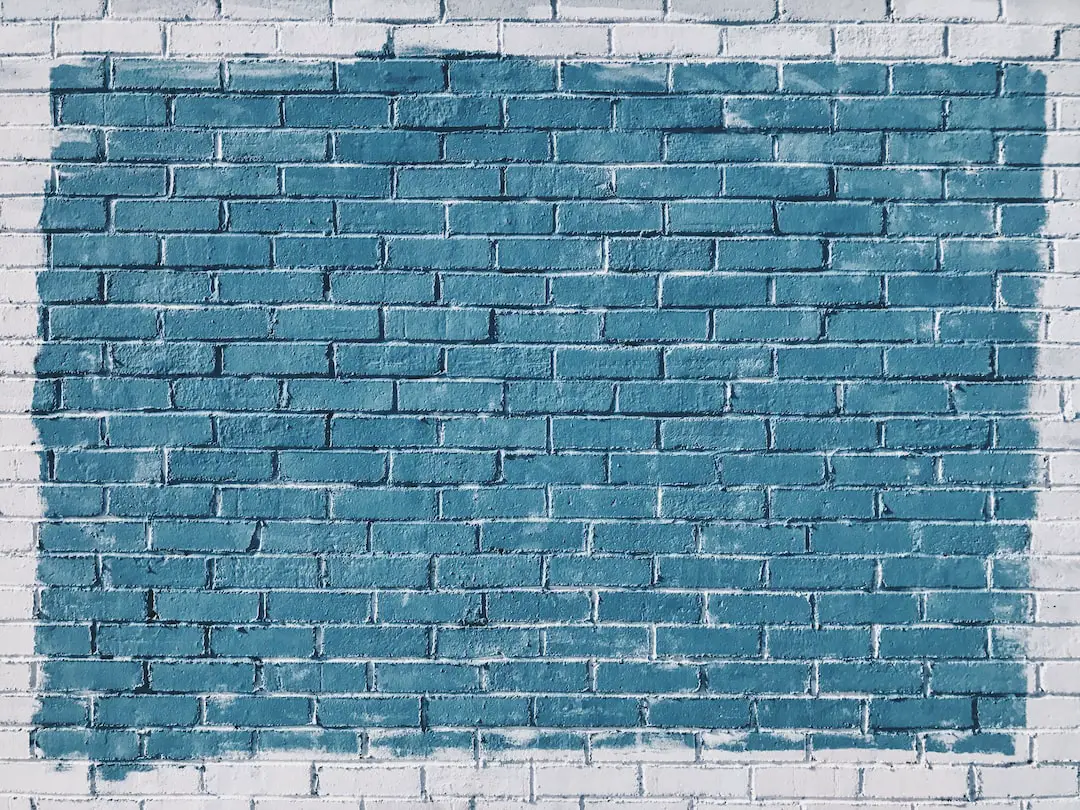
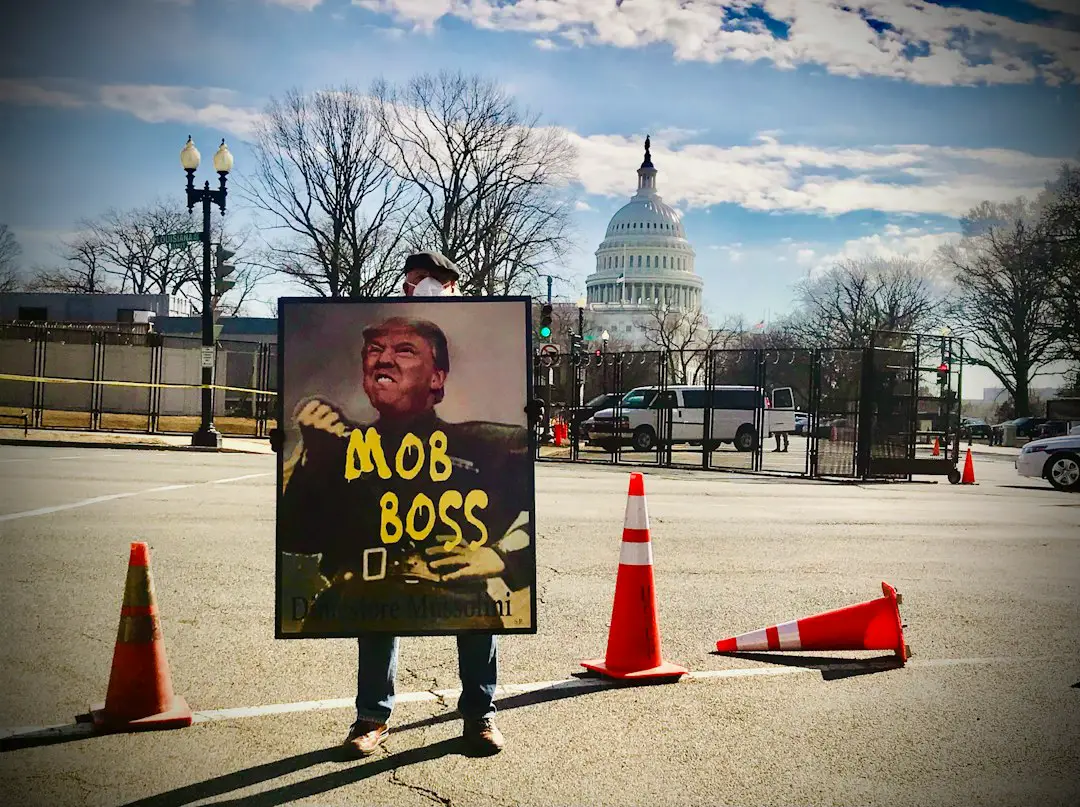
Leave a Reply
You must be logged in to post a comment.