Apple Pay is a mobile payment and digital wallet service developed by Apple Inc. It allows users to make payments in person, online, and in-app using their Apple devices. With Apple Pay, users can securely store their credit and debit card information, as well as other payment methods, such as prepaid cards and bank accounts. This convenient and secure payment method offers a range of benefits to users, including ease of use, enhanced security, and the ability to make quick and seamless transactions.
Key Takeaways
- Apple Pay allows users to make payments using their iPhone, iPad, or Apple Watch.
- Users can link their debit or credit card to Apple Pay by opening the Wallet app and following the prompts.
- Adding a bank account to Apple Pay is also possible by selecting the “Add Bank Account” option in the Wallet app.
- Prepaid cards can be used with Apple Pay by adding them to the Wallet app and selecting them as the payment method.
- Setting up automatic reload for Apple Pay is easy and can be done by selecting the “Automatic” option in the Wallet app.
Understanding the basics of Apple Pay
A. What is Apple Pay?
Apple Pay is a contactless payment system that allows users to make payments using their Apple devices, such as iPhones, iPads, and Apple Watches. It uses Near Field Communication (NFC) technology to securely transmit payment information between the device and the payment terminal. Users can simply hold their device near the payment terminal and authenticate the transaction using Touch ID or Face ID.
B. How does Apple Pay work?
When a user adds a card or payment method to Apple Pay, the information is securely stored on the device’s Secure Element, a dedicated chip that encrypts and protects the data. When making a payment, the device generates a unique token for each transaction, which is used instead of the actual card number. This tokenization process adds an extra layer of security by ensuring that the user’s card information is never shared with merchants or stored on Apple’s servers.
C. Where can you use Apple Pay?
Apple Pay is accepted at millions of locations worldwide, including retail stores, restaurants, gas stations, and online merchants. It can be used wherever contactless payments are accepted, indicated by the contactless payment symbol or Apple Pay logo. Many popular retailers and apps also support Apple Pay, making it easy for users to make purchases with just a touch or a glance.
Linking a debit or credit card to Apple Pay
A. How to add a card to Apple Pay
To add a debit or credit card to Apple Pay, users can open the Wallet app on their device and tap the “+” button to add a new card. They can then choose to add a card by scanning it with the device’s camera or manually entering the card details. Once the card is added, the user may need to verify their identity with their bank or card issuer before they can start using Apple Pay.
B. Supported card types
Apple Pay supports a wide range of debit and credit cards from major banks and card issuers. This includes Visa, Mastercard, American Express, and Discover cards, as well as cards issued by participating banks. Users can check with their bank or card issuer to see if their card is eligible for use with Apple Pay.
C. Security measures for card linking
When adding a debit or credit card to Apple Pay, the user’s card information is encrypted and stored securely on the device’s Secure Element. Additionally, Apple Pay uses tokenization to generate a unique token for each transaction, ensuring that the user’s actual card number is never shared with merchants or stored on Apple’s servers. This adds an extra layer of security and helps protect against fraud and unauthorized use of the user’s payment information.
Adding a bank account to Apple Pay
A. How to add a bank account to Apple Pay
In addition to debit and credit cards, users can also link their bank accounts to Apple Pay. To add a bank account, users can open the Wallet app on their device and tap the “+” button to add a new payment method. They can then choose to add a bank account and follow the prompts to enter their account details. Once the bank account is added, users may need to verify their identity with their bank before they can start using it with Apple Pay.
B. Benefits of adding a bank account
Adding a bank account to Apple Pay offers several benefits. First, it provides users with an additional payment option, allowing them to choose between using their debit or credit card or their bank account for transactions. This can be particularly useful for users who prefer to keep their spending separate or who want to use different payment methods for different types of purchases. Additionally, linking a bank account can make it easier to transfer funds to Apple Pay and add money to the digital wallet.
C. Security measures for bank account linking
When adding a bank account to Apple Pay, the user’s account information is encrypted and stored securely on the device’s Secure Element, just like with debit and credit cards. Apple Pay also uses tokenization to generate a unique token for each transaction, ensuring that the user’s actual account number is never shared with merchants or stored on Apple’s servers. These security measures help protect the user’s payment information and reduce the risk of fraud or unauthorized use.
Using a prepaid card with Apple Pay
A. How to add a prepaid card to Apple Pay
To add a prepaid card to Apple Pay, users can open the Wallet app on their device and tap the “+” button to add a new card. They can then choose to add a card by scanning it with the device’s camera or manually entering the card details. Once the prepaid card is added, users may need to verify their identity with the card issuer before they can start using it with Apple Pay.
B. Benefits of using a prepaid card
Using a prepaid card with Apple Pay offers several benefits. First, it allows users to make payments without having to link their debit or credit card or bank account directly to Apple Pay. This can provide an added layer of security and privacy, as the user’s actual payment information is not shared with merchants or stored on Apple’s servers. Additionally, prepaid cards can be a convenient way to manage spending and stick to a budget, as users can load a specific amount of money onto the card and only spend what is available.
C. Limitations of using a prepaid card
While using a prepaid card with Apple Pay can be convenient and secure, there are some limitations to consider. Prepaid cards may have fees associated with loading money onto the card or making transactions, so users should be aware of these costs before using a prepaid card with Apple Pay. Additionally, not all merchants or online retailers may accept prepaid cards, so users should check with the merchant or website before attempting to make a purchase.
Setting up automatic reload for Apple Pay

A. How to set up automatic reload
Automatic reload allows users to automatically add money to their Apple Pay balance when it runs low. To set up automatic reload, users can open the Wallet app on their device and go to the Apple Pay settings. From there, they can choose the option to enable automatic reload and select a funding source, such as a debit or credit card or a bank account. Users can also set a minimum balance threshold and choose the amount of money they want to add each time their balance falls below that threshold.
B. Benefits of automatic reload
Setting up automatic reload offers several benefits. First, it ensures that users always have funds available in their Apple Pay balance, so they can make purchases without having to worry about running out of money. This can be particularly useful for users who frequently use Apple Pay for everyday expenses or who want to have a backup payment method available. Additionally, automatic reload can help users stay on top of their spending and avoid overdrawing their linked accounts.
C. Limitations of automatic reload
While automatic reload can be convenient, there are some limitations to consider. Users should be mindful of the funding source they choose for automatic reload, as it will be charged each time their Apple Pay balance falls below the minimum threshold. This means that users should ensure they have enough funds in their funding source to cover the automatic reload amount. Additionally, users should regularly monitor their Apple Pay balance and funding source to ensure that everything is accurate and up to date.
Adding money to Apple Pay from your bank account
A. How to add money from a bank account
To add money from a bank account to Apple Pay, users can open the Wallet app on their device and go to the Apple Pay settings. From there, they can choose the option to add money and select their bank account as the funding source. Users will then be prompted to enter the amount of money they want to add and confirm the transaction. The money will be transferred from the bank account to the Apple Pay balance, making it available for use in transactions.
B. Benefits of adding money from a bank account
Adding money from a bank account to Apple Pay offers several benefits. First, it provides users with a convenient way to transfer funds to their Apple Pay balance without having to use a debit or credit card. This can be useful for users who prefer to keep their spending separate or who want to transfer funds from a specific account. Additionally, adding money from a bank account can help users manage their finances and stick to a budget, as they can control the amount of money they add and only spend what is available.
C. Limitations of adding money from a bank account
While adding money from a bank account can be convenient, there are some limitations to consider. Users should be aware that it may take some time for the funds to be transferred from the bank account to the Apple Pay balance, depending on the user’s bank and the transfer process. This means that users may need to plan ahead and add money in advance if they want to ensure that it is available for use when needed. Additionally, users should regularly monitor their Apple Pay balance and bank account to ensure that everything is accurate and up to date.
Transferring funds from a linked card to Apple Pay
A. How to transfer funds from a linked card
To transfer funds from a linked card to Apple Pay, users can open the Wallet app on their device and go to the Apple Pay settings. From there, they can choose the option to transfer funds and select their linked card as the funding source. Users will then be prompted to enter the amount of money they want to transfer and confirm the transaction. The money will be transferred from the linked card to the Apple Pay balance, making it available for use in transactions.
B. Benefits of transferring funds
Transferring funds from a linked card to Apple Pay offers several benefits. First, it provides users with a convenient way to add money to their Apple Pay balance without having to use a bank account or prepaid card. This can be useful for users who prefer to keep their spending separate or who want to transfer funds from a specific card. Additionally, transferring funds can help users manage their finances and stick to a budget, as they can control the amount of money they transfer and only spend what is available.
C. Limitations of transferring funds
While transferring funds from a linked card can be convenient, there are some limitations to consider. Users should be aware that there may be fees associated with transferring funds from certain cards, such as cash advance fees or foreign transaction fees. Additionally, users should regularly monitor their Apple Pay balance and linked card to ensure that everything is accurate and up to date.
Using Apple Cash to add funds to Apple Pay
A. What is Apple Cash?
Apple Cash is a feature of Apple Pay that allows users in the United States to send, receive, and request money from friends and family using iMessage or Siri. It is similar to other peer-to-peer payment services, such as Venmo or PayPal, but is integrated directly into the Apple ecosystem. Users can add funds to their Apple Cash balance and then use those funds to make purchases with Apple Pay or transfer the money to their bank account.
B. How to add funds using Apple Cash
To add funds to Apple Pay using Apple Cash, users can open the Wallet app on their device and go to the Apple Pay settings. From there, they can choose the option to add funds and select Apple Cash as the funding source. Users will then be prompted to enter the amount of money they want to add and confirm the transaction. The money will be transferred from the Apple Cash balance to the Apple Pay balance, making it available for use in transactions.
C. Benefits of using Apple Cash
Using Apple Cash to add funds to Apple Pay offers several benefits. First, it provides users with a convenient way to transfer money between friends and family members, without having to use a separate payment app or service. This can be useful for splitting bills, paying back loans, or sending gifts. Additionally, using Apple Cash can help users keep their finances organized and easily track their spending, as all transactions are recorded in the Wallet app.
Adding money to Apple Pay using a third-party app
A. What are third-party apps?
Third-party apps are applications developed by companies or individuals other than Apple that offer additional features and functionality for Apple Pay. These apps can provide users with alternative ways to add money to their Apple Pay balance, such as through gift cards, loyalty programs, or rewards programs. Users can download these apps from the App Store and link them to their Apple Pay account for seamless integration.
B. How to add money using a third-party app
To add money to Apple Pay using a third-party app, users can download the app from the App Store and follow the instructions provided by the app developer. Each app may have its own unique process for adding money, such as purchasing gift cards or earning rewards points that can be redeemed for Apple Pay funds. Once the money is added to the third-party app, users can link it to their Apple Pay account for easy access and use.
C. Benefits of using third-party apps
Using third-party apps to add money to Apple Pay offers several benefits. First, it provides users with additional options for adding funds, beyond traditional payment methods like debit or credit cards. This can be useful for users who want to take advantage of special promotions, discounts, or rewards programs offered by the app. Additionally, using third-party apps can help users discover new brands, products, or services that they may not have otherwise encountered.
Troubleshooting common issues when adding money to Apple Pay
A. Common issues when adding money
When adding money to Apple Pay, users may encounter some common issues. These can include problems with linking a card or bank account, errors during the verification process, or issues with transferring funds. Users may also experience difficulties with automatic reload or adding money from a third-party app. It is important to note that these issues can vary depending on the user’s device, operating system version, and location.
B. How to troubleshoot these issues
To troubleshoot common issues when adding money to Apple Pay, users can try several steps. First, they should ensure that they have a stable internet connection and that their device is running the latest version of iOS or watchOS. They should also check for any updates to the Wallet app or any third-party apps they are using. If the issue persists, users can contact Apple Support for further assistance. Apple Support can provide additional troubleshooting steps and help resolve any technical issues that may be preventing users from adding money to Apple Pay. They can be reached through various channels such as phone, chat, or email, depending on the user’s preference. It is recommended to provide detailed information about the issue and any error messages received to expedite the troubleshooting process. Apple Support will work with users to identify the root cause of the problem and provide a solution to ensure a smooth experience with adding money to Apple Pay.
If you’re looking to add money to your Apple Pay account, you might find this article on Kepuli.com helpful: “How to Add Money to Apple Pay: A Step-by-Step Guide.” This comprehensive guide walks you through the process of adding funds to your Apple Pay account, ensuring that you have a seamless and convenient experience when making purchases with your iPhone or Apple Watch. Check out the article here for all the details.


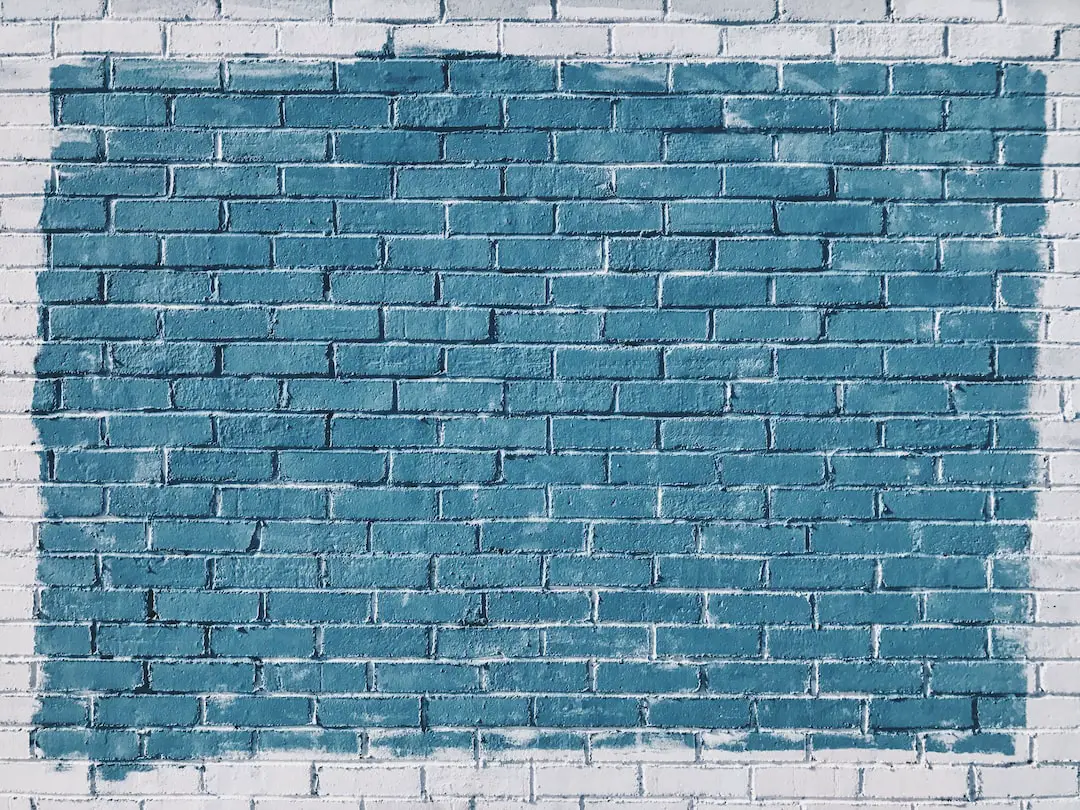
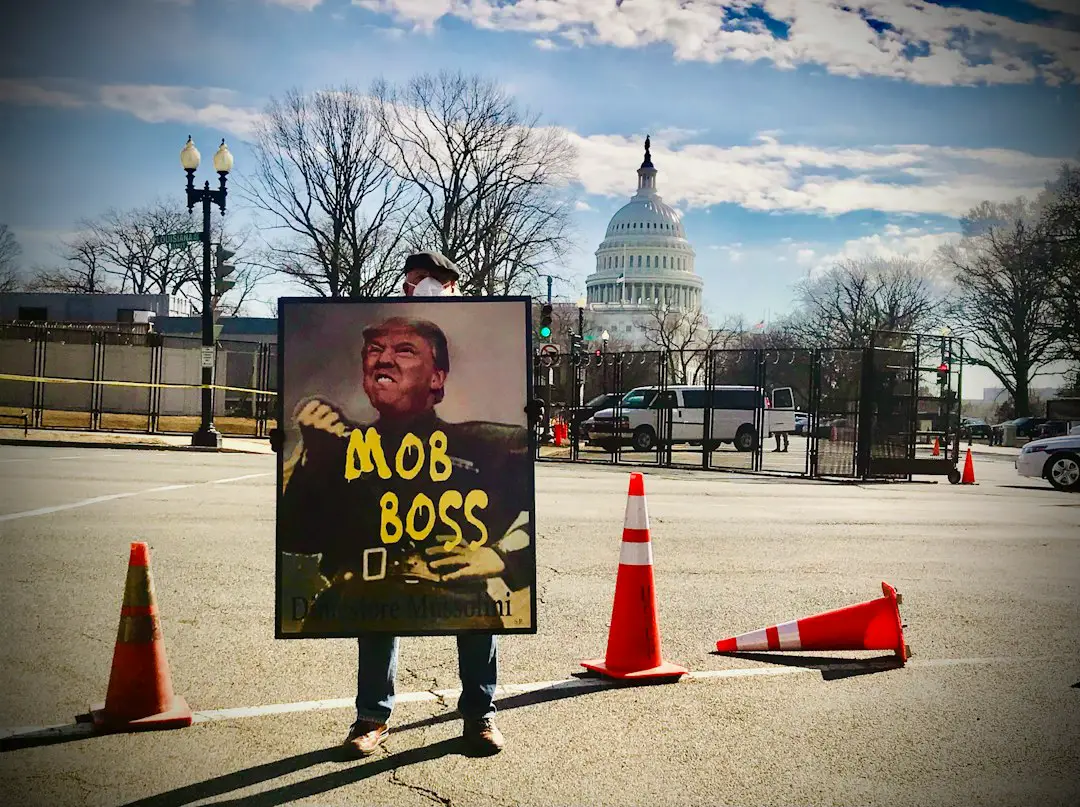
Leave a Reply
You must be logged in to post a comment.