Google Voice is a telecommunications service offered by Google that allows users to make and receive calls, send and receive text messages, and manage voicemail. It provides users with a unique phone number that can be used across multiple devices, such as smartphones, tablets, and computers. Google Voice offers a range of features that enhance communication and make it easier to manage calls and messages.
One of the main benefits of using Google Voice is the ability to have a single phone number that can be used across multiple devices. This means that users can make and receive calls from their computer or tablet, even if their smartphone is not nearby. Additionally, Google Voice allows users to forward calls to multiple numbers, so they never miss an important call. This is particularly useful for individuals who have multiple phones or who frequently switch between devices.
Another benefit of Google Voice is the ability to send and receive text messages from any device. Users can send texts from their computer or tablet, making it convenient for those who prefer typing on a keyboard rather than a small smartphone screen. Additionally, Google Voice offers voicemail transcription, which transcribes voicemail messages into text and sends them to the user’s email or as a text message. This makes it easier to quickly read and respond to voicemails without having to listen to them.
Key Takeaways
- Google Voice is a free service that offers a range of benefits, including call forwarding, voicemail transcription, and the ability to make and receive calls and texts from any device.
- Google Voice numbers come with a variety of features, including the ability to block unwanted calls and texts, screen calls, and customize voicemail greetings.
- Creating a Google Voice account is easy and straightforward, and involves selecting a phone number and linking it to your existing phone or email address.
- Choosing the right Google Voice number depends on your needs, whether you want a local or toll-free number, and whether you want to use it for personal or professional purposes.
- Verifying your Google Voice number is important to activate its features, such as call screening and forwarding, and to ensure that you can make and receive calls and texts without any issues.
Understanding Google Voice Numbers and their Features
Google Voice numbers are unique phone numbers that are assigned to users when they create a Google Voice account. These numbers can be used to make and receive calls, send and receive text messages, and manage voicemail. Users have the option to choose a new number or port their existing number to Google Voice.
Google Voice numbers come with a range of features that enhance communication. One of the key features is call forwarding, which allows users to forward calls from their Google Voice number to any other phone number. This means that users can have calls from their Google Voice number ring on their smartphone, home phone, or any other phone they choose. Additionally, Google Voice offers call screening, which allows users to listen to a caller’s message before deciding whether to answer the call. This is particularly useful for screening unwanted calls or unknown numbers.
Another feature of Google Voice numbers is voicemail transcription. When a user receives a voicemail, Google Voice transcribes the message into text and sends it to the user’s email or as a text message. This makes it easier to quickly read and respond to voicemails without having to listen to them. Additionally, Google Voice offers the ability to block unwanted callers and send them directly to voicemail.
Creating a Google Voice Account and Setting Up Your Number
Creating a Google Voice account is a simple process that can be done in a few steps. First, users need to go to the Google Voice website and sign in with their Google account. If they don’t have a Google account, they can create one for free. Once signed in, users will be prompted to choose a new Google Voice number or port their existing number.
To set up a new Google Voice number, users need to select their desired area code and choose from the available numbers. They can also search for specific words or numbers in the available numbers. Once they have chosen a number, they need to link it to their existing phone number or choose a new number for verification purposes.
After setting up their Google Voice number, users can customize their settings and preferences. They can choose how calls are forwarded, set up voicemail greetings, and adjust other settings such as call screening and do not disturb.
Choosing the Right Google Voice Number for Your Needs
| Factors to Consider | Options |
|---|---|
| Geographic location | Choose a number with an area code that matches your location |
| Business type | Choose a number that reflects your business type (e.g. 1-800 number for a national business) |
| Personalization | Choose a number that is easy to remember or has a special meaning to you |
| Availability | Check if the number you want is available and not already in use |
| Cost | Choose a number that fits your budget and doesn’t have additional fees |
When choosing a Google Voice number, there are several factors to consider. First, users should consider the area code they want for their number. They can choose an area code that is local to their location or choose a different area code if they want to appear as if they are located in a different area.
Users should also consider the availability of numbers in their desired area code. Some area codes may have limited availability, so users may need to be flexible in their number selection. Additionally, users can search for specific words or numbers in the available numbers to find a number that is easy to remember or has personal significance.
Google Voice offers different types of numbers, including personal numbers and business numbers. Personal numbers are suitable for individuals who want a separate number for personal use, while business numbers are designed for businesses and offer additional features such as call routing and auto-attendant.
Verifying Your Google Voice Number and Activating Its Features
After choosing a Google Voice number, users need to verify it before they can start using it. Verification is done by linking the Google Voice number to an existing phone number. This can be done by entering the phone number and then verifying it through a verification code that is sent via text message or phone call.
Once the Google Voice number is verified, users can activate its features. One of the key features to activate is call forwarding, which allows users to forward calls from their Google Voice number to any other phone number. This can be done by going to the Google Voice settings and selecting the desired forwarding options.
Users can also activate voicemail transcription, which transcribes voicemail messages into text and sends them to the user’s email or as a text message. This can be done by going to the Google Voice settings and enabling voicemail transcription.
Customizing Your Google Voice Number and Settings

Google Voice allows users to customize their number and settings to suit their preferences. One way to customize the Google Voice number is by setting up a personalized voicemail greeting. Users can record a greeting that will play when someone calls their Google Voice number and reaches their voicemail. This can be done by going to the Google Voice settings and selecting the voicemail tab.
Users can also customize other settings such as call screening and do not disturb. Call screening allows users to listen to a caller’s message before deciding whether to answer the call. This can be useful for screening unwanted calls or unknown numbers. Do not disturb allows users to set specific times when they do not want to receive calls or notifications. This can be useful for maintaining work-life balance or ensuring uninterrupted sleep.
Using Google Voice for Calls, Texts, and Voicemail
Google Voice offers a range of features for making and receiving calls, sending and receiving texts, and managing voicemail. Users can make and receive calls from their Google Voice number using the Google Voice app on their smartphone, tablet, or computer. They can also send and receive texts from any device using the Google Voice app or website.
When a user receives a voicemail, Google Voice transcribes the message into text and sends it to the user’s email or as a text message. Users can listen to the voicemail or read the transcription to quickly understand the message. They can also reply to voicemails by sending a text message or calling back directly from the Google Voice app or website.
Integrating Google Voice with Other Apps and Services
Google Voice can be integrated with other apps and services to enhance communication and productivity. One way to integrate Google Voice is by linking it with Gmail. This allows users to make and receive calls directly from their Gmail inbox, without needing to open the Google Voice app or website. Users can also send and receive texts from their Gmail inbox.
Another way to integrate Google Voice is by linking it with Google Calendar. This allows users to schedule calls and meetings directly from their calendar, with reminders sent via email or text message. Users can also set up automatic call routing based on their calendar availability, ensuring that calls are forwarded to the appropriate device or voicemail.
Google Voice can also be integrated with third-party apps and services such as Slack and Zapier. This allows users to send and receive calls and texts directly from these apps, making it easier to manage communication and collaborate with others.
Troubleshooting Common Google Voice Issues
While Google Voice is generally a reliable service, there may be times when users encounter issues or have questions. Some common issues with Google Voice include call quality problems, difficulty verifying a number, and issues with call forwarding or voicemail transcription.
To troubleshoot these issues, users can start by checking their internet connection and ensuring that they have a stable and reliable connection. They can also try restarting their device or clearing the cache of the Google Voice app or website. If the issue persists, users can contact Google support for assistance. Google offers a support page with resources and guides, as well as a community forum where users can ask questions and get help from other users.
Maximizing the Benefits of Your Google Voice Number for Personal and Professional Use
There are several ways to maximize the benefits of a Google Voice number for personal and professional use. For personal use, users can use their Google Voice number as their primary phone number, allowing them to make and receive calls from any device. They can also use the voicemail transcription feature to quickly read and respond to voicemails without having to listen to them.
For professional use, businesses can use Google Voice to improve communication with customers. They can set up a business number that offers additional features such as call routing and auto-attendant. This allows businesses to route calls to the appropriate department or employee, ensuring that customers are connected to the right person. Additionally, businesses can use voicemail transcription to quickly respond to customer inquiries and provide timely support.
In conclusion, Google Voice is a versatile telecommunications service that offers a range of features for making and receiving calls, sending and receiving texts, and managing voicemail. It provides users with a unique phone number that can be used across multiple devices, making it convenient and flexible. By understanding the features and capabilities of Google Voice, users can maximize its benefits for personal and professional use. Whether it’s for staying connected with friends and family or improving communication with customers, Google Voice offers a reliable and efficient solution.
If you’re looking to unlock your Google Voice number, you may also be interested in an article on Kepuli.com that discusses how to protect your gaming chair from rolling. This informative piece provides tips and tricks to keep your gaming chair stable and secure during intense gaming sessions. To learn more, check out the article here.
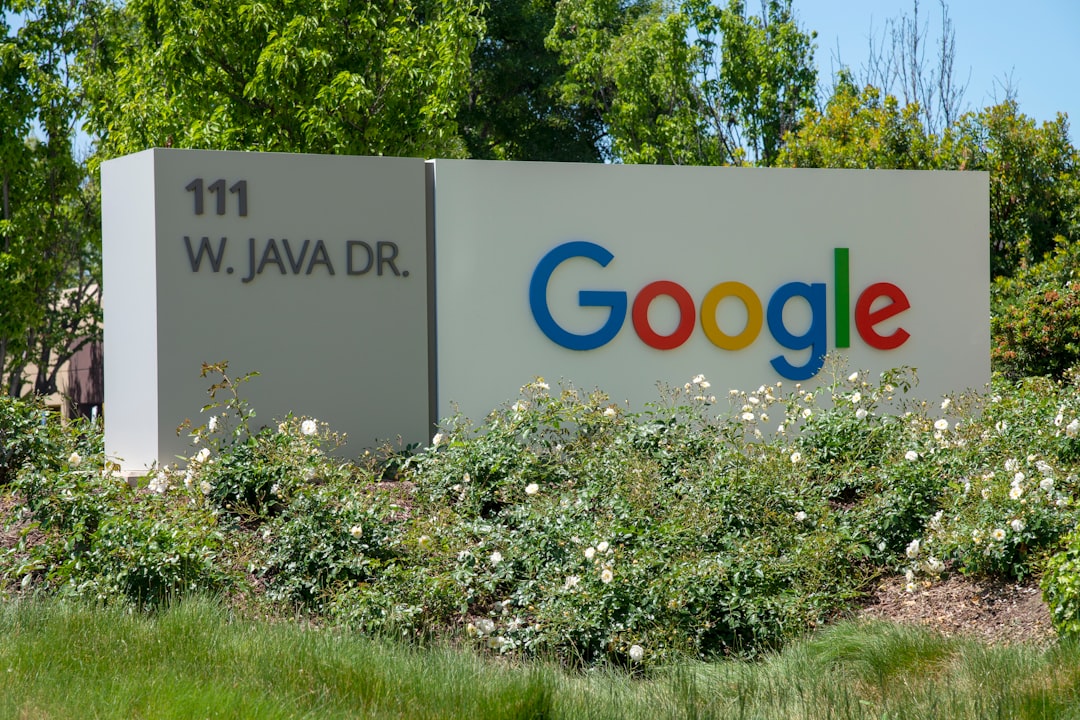

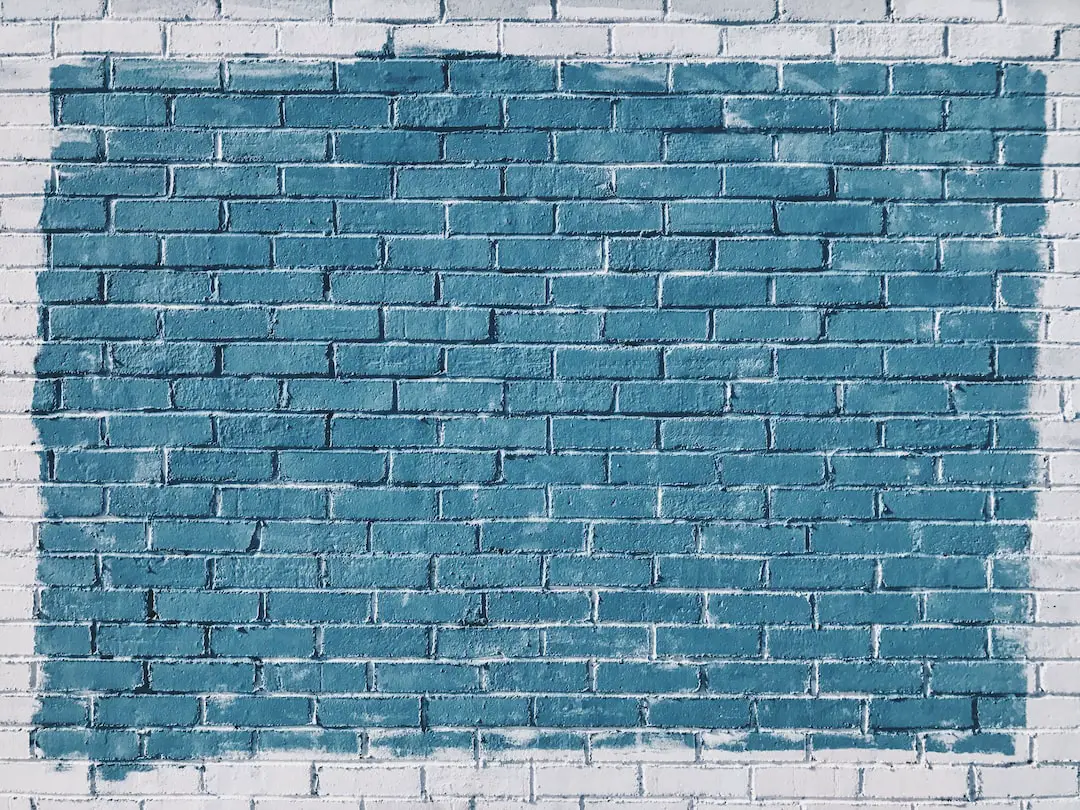
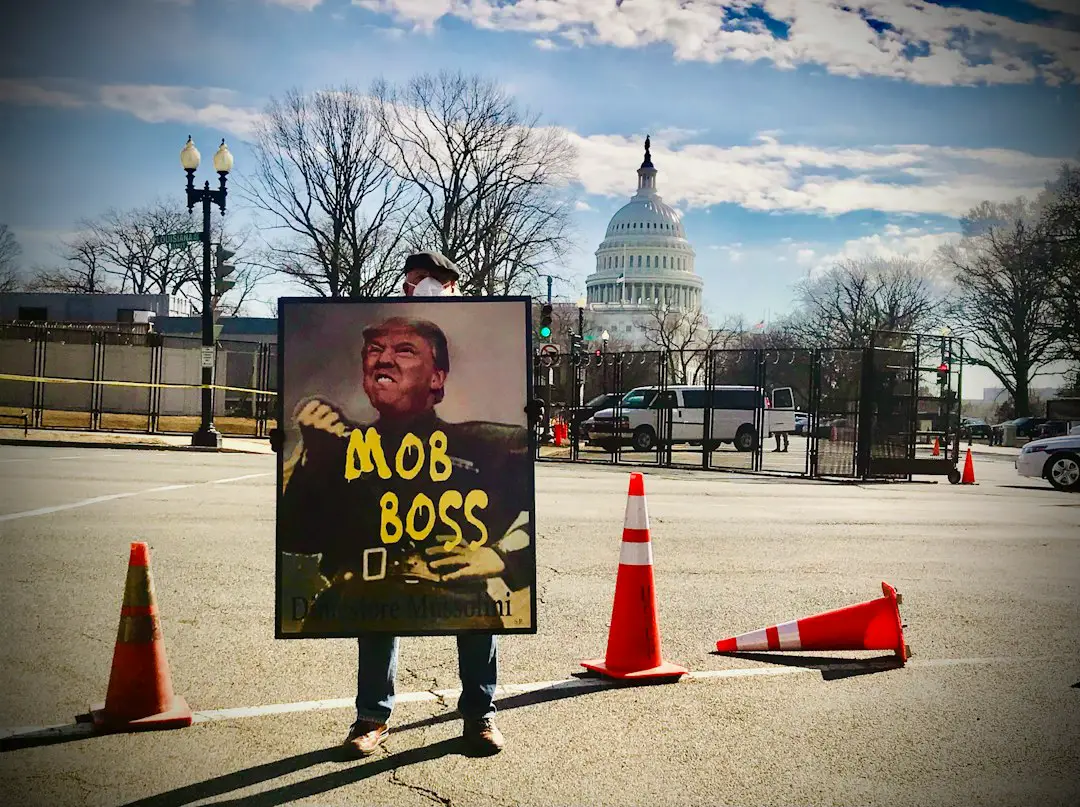
Leave a Reply
You must be logged in to post a comment.