Slack is a popular communication and collaboration tool used by teams and organizations worldwide. It allows users to create workspaces where team members can communicate, share files, and collaborate on projects. While Slack is a valuable tool for many, there may come a time when you need to delete a Slack workspace. Whether it’s due to a change in team structure, the end of a project, or other reasons, deleting a Slack workspace is a decision that should be made carefully.
Key Takeaways
- Deleting a Slack workspace is a permanent action that cannot be undone.
- Reasons for deleting a Slack workspace include inactivity, company restructuring, or security concerns.
- Before deleting a Slack workspace, it is important to inform all members and download important data.
- Backing up important data can be done through exporting channels, messages, and files.
- To delete a Slack workspace, go to workspace settings and select “Delete Workspace” under “Administration.”
Reasons for Deleting a Slack Workspace
There are several common reasons why someone might choose to delete a Slack workspace. One reason could be that the team or organization has undergone significant changes and the workspace is no longer needed. For example, if a project has been completed or a team has been disbanded, it may make sense to delete the corresponding Slack workspace.
Another reason for deleting a Slack workspace could be privacy concerns. If sensitive information was shared within the workspace and there is a need to ensure that it is no longer accessible, deleting the workspace can provide peace of mind.
It’s important to consider the decision to delete a Slack workspace carefully. Deleting a workspace will permanently remove all messages, files, and other data associated with it. Therefore, it’s crucial to identify any important data or files that need to be backed up before proceeding with the deletion.
Preparing for Slack Workspace Deletion
Before deleting a Slack workspace, it’s important to take some time to prepare. This includes identifying any important data or files that need to be saved or backed up before the deletion occurs. This could include important conversations, shared files, or any other information that may be needed in the future.
Additionally, it’s crucial to communicate with team members about the impending deletion. This ensures that everyone is aware of the decision and has an opportunity to save any necessary information before it is permanently deleted. It also allows for a smooth transition to any alternative communication tools or platforms that may be used in the future.
Backing Up Important Data before Deleting Slack Workspace
Once you have identified the important data and files that need to be saved, it’s time to back them up. Slack provides several methods for backing up data, including exporting conversations and downloading files.
To export conversations, you can use the Slack export tool. This tool allows you to export all messages and files from a specific channel or the entire workspace. The exported data will be provided in a format that can be easily viewed and accessed outside of Slack.
In addition to exporting conversations, it’s also important to download any important files that have been shared within the workspace. This ensures that you have a local copy of these files even after the workspace has been deleted.
It’s important to double-check your backups before proceeding with the deletion. Make sure that all necessary data and files have been successfully exported and downloaded. This will help prevent any loss of important information.
How to Delete a Slack Workspace: Step-by-Step Guide
Deleting a Slack workspace is a straightforward process. Here is a step-by-step guide to help you through the process:
1. Open Slack and navigate to the workspace you want to delete.
2. Click on your workspace name in the top left corner of the screen.
3. Select “Settings & administration” from the dropdown menu.
4. Click on “Workspace settings.”
5. Scroll down to the bottom of the page and click on “Delete Workspace.”
6. Read through the information provided about what will happen when you delete the workspace.
7. If you’re sure you want to proceed, click on “Delete Workspace” again.
8. You will be prompted to enter your password for confirmation.
9. Once you enter your password, click on “Delete Workspace” one final time.
Confirming Slack Workspace Deletion
After following the steps to delete a Slack workspace, it’s important to double-check before proceeding. Deleting a workspace is a permanent action and cannot be undone. Therefore, it’s crucial to ensure that you have backed up all necessary data and files and that you are certain about your decision.
Before confirming the deletion, take a moment to review the information provided about what will happen when you delete the workspace. This will help you understand the consequences of your decision and ensure that you are fully informed.
Once you are sure about your decision, enter your password for confirmation and click on “Delete Workspace.” This will initiate the deletion process.
What Happens After Deleting a Slack Workspace?
After deleting a Slack workspace, several things will happen. First, all messages, files, and other data associated with the workspace will be permanently deleted. This means that they cannot be recovered once the deletion is complete.
Additionally, team members will no longer have access to the workspace or any of its contents. They will no longer be able to send or receive messages, access shared files, or view any other information within the workspace.
It’s important to communicate with team members about the deletion and provide any necessary information or instructions for transitioning to alternative communication tools or platforms. This will help ensure a smooth transition and minimize any disruption to workflow.
Recovering a Deleted Slack Workspace
In some cases, there may be a need to recover a deleted Slack workspace. While Slack does not provide a built-in method for recovering deleted workspaces, there are some options available.
One option is to contact Slack support and explain the situation. They may be able to assist in recovering the deleted workspace or provide guidance on alternative solutions.
Another option is to check if any backups of the workspace were created before it was deleted. If backups were made, it may be possible to restore the workspace using these backups.
It’s important to note that recovering a deleted Slack workspace is not always possible. Therefore, it’s crucial to carefully consider the decision to delete a workspace and ensure that all necessary data and files have been backed up before proceeding.
Alternatives to Deleting a Slack Workspace
Before deciding to delete a Slack workspace, it’s important to explore alternative options. There may be other ways to manage the workspace that can address the specific concerns or issues that led to the consideration of deletion.
One alternative is to archive the workspace instead of deleting it. Archiving a workspace allows you to retain all messages, files, and other data associated with it while preventing any further activity within the workspace. This can be useful if you need to reference past conversations or access shared files in the future.
Another alternative is to create separate channels within the workspace to address specific concerns or issues. This allows for better organization and management of conversations and files without the need to delete the entire workspace.
It’s important to carefully evaluate these alternatives and determine if they can adequately address your needs before proceeding with the deletion of a Slack workspace.
Final Thoughts on Deleting a Slack Workspace
Deleting a Slack workspace is a decision that should be made carefully and after careful consideration. It’s important to identify any important data and files that need to be saved or backed up before proceeding with the deletion. Communicating with team members about the impending deletion is also crucial for a smooth transition.
Backing up important data before deleting a Slack workspace is essential. This can be done through methods such as exporting conversations and downloading files. Double-checking backups ensures that no important information is lost.
Following the step-by-step guide provided by Slack, you can easily delete a Slack workspace. However, it’s important to confirm the deletion and understand the consequences before proceeding.
After deleting a Slack workspace, all messages, files, and other data associated with it will be permanently deleted. It’s important to communicate with team members and provide any necessary information or instructions for transitioning to alternative communication tools or platforms.
Recovering a deleted Slack workspace is not always possible, so it’s crucial to carefully consider the decision before proceeding. Exploring alternatives to deleting a Slack workspace, such as archiving or creating separate channels, can provide alternative solutions to address specific concerns or issues.
In conclusion, deleting a Slack workspace is a decision that should not be taken lightly. It’s important to carefully consider the reasons for deletion, prepare for the deletion by identifying and backing up important data, and explore alternatives before proceeding. By following these steps, you can ensure a smooth transition and minimize any disruption to workflow.
If you’re looking for a guide on how to delete a Slack workspace, you might also be interested in this article on how to delete a Slack workspace. It provides step-by-step instructions and helpful tips to ensure a smooth and hassle-free process. Whether you’re leaving a workspace or simply cleaning up your account, this article will guide you through the necessary steps to delete your Slack workspace effectively.


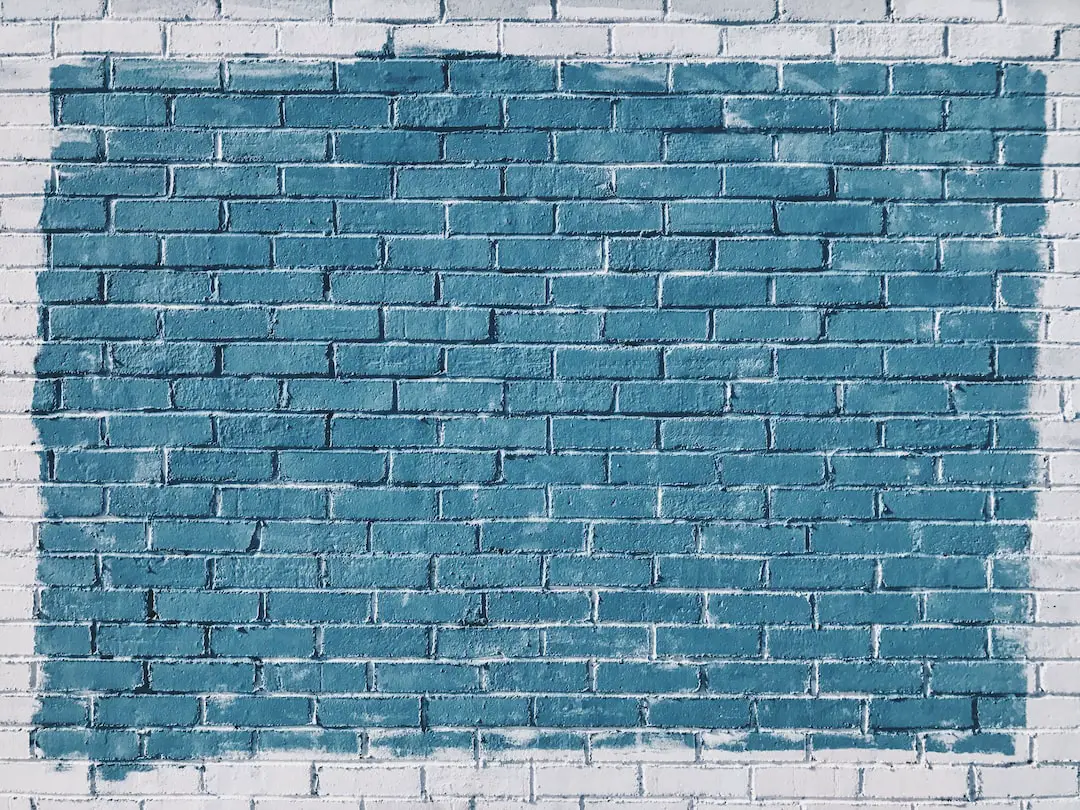
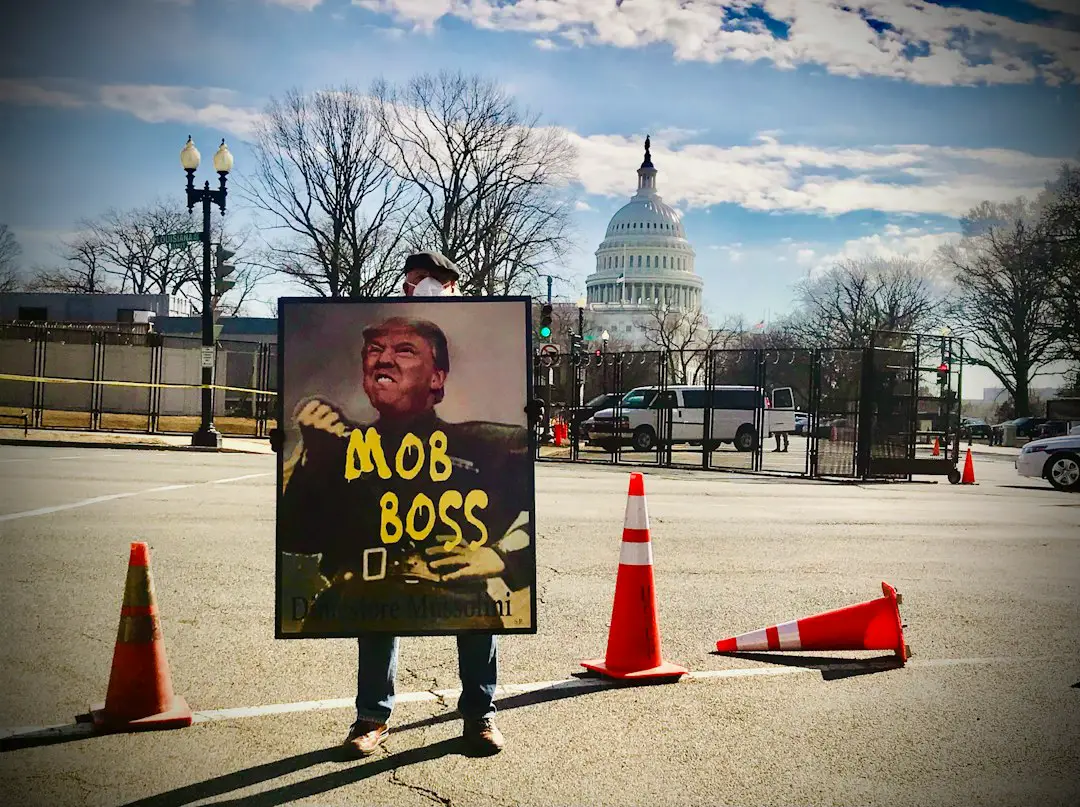
Leave a Reply
You must be logged in to post a comment.