Samsung TVs are known for their high-quality displays and advanced features, but like any electronic device, they can encounter issues from time to time. One common problem that Samsung TV users may experience is the force close error, where apps unexpectedly shut down and return the user to the home screen. Understanding this issue is crucial for Samsung TV owners, as it can disrupt their viewing experience and prevent them from accessing their favorite apps and content.
Key Takeaways
- Force close error on Samsung TVs can be frustrating and disruptive
- Common causes of force closing apps on Samsung TVs include outdated software, app compatibility issues, and insufficient memory
- Troubleshooting force closing apps on your Samsung TV involves clearing cache and data, updating software, and resetting the TV
- Updating your Samsung TV can often fix force closing issues
- Clearing cache and data can also help resolve force closing apps on Samsung TV
Understanding the Force Close Error on Samsung TVs
The force close error on Samsung TVs refers to the sudden shutdown of apps without any warning or user input. This can be frustrating for users who are in the middle of watching a movie or playing a game, as it interrupts their experience and forces them to restart the app. Common error messages that may appear when an app force closes on a Samsung TV include “Unfortunately, [app name] has stopped” or “App has stopped responding.”
Common Causes of Force Closing Apps on Samsung TVs
There are several factors that can contribute to apps force closing on Samsung TVs. One common cause is outdated software. If the TV’s operating system or individual apps are not up to date, they may encounter compatibility issues that result in force closing errors. Incompatible apps can also cause force closing problems, as they may not be optimized for the specific model of Samsung T
Insufficient memory can also lead to force closing issues on Samsung TVs. If the TV’s internal storage is full or nearly full, there may not be enough space for apps to run properly, causing them to force close. Additionally, network connectivity issues can contribute to force closing errors, as a weak or unstable internet connection can disrupt the app’s functionality.
How to Troubleshoot Force Closing Apps on Your Samsung TV
If you’re experiencing force closing issues on your Samsung TV, there are several troubleshooting steps you can take to resolve the problem. First, try restarting the TV by turning it off and unplugging it from the power source for a few minutes. This can help refresh the system and clear any temporary glitches that may be causing the force closing errors.
Next, check for software updates on your Samsung T
Manufacturers often release updates to fix bugs and improve compatibility, so ensuring that your TV’s software is up to date can help resolve force closing issues. You can usually check for updates in the settings menu of your Samsung TV.

Additionally, check your network connectivity to ensure that your Samsung TV is connected to a stable internet connection. Weak or unstable Wi-Fi signals can cause apps to force close, so consider moving your TV closer to the router or using a wired connection if possible.
If the force closing issues persist, you can try clearing the cache and data of the problematic app. This can help remove any temporary files or corrupted data that may be causing the app to malfunction. Keep in mind that clearing the cache and data will reset any personalized settings or preferences within the app.
Updating Your Samsung TV to Fix Force Closing Issues
Updating your Samsung TV’s software is an important step in resolving force closing issues. Software updates often include bug fixes and improvements that can address compatibility issues and enhance the overall performance of your T
To update your Samsung TV’s software, follow these steps:
1. Press the Menu button on your remote control.
2. Navigate to Settings and select Support.
3. Select Software Update.
4. Choose Update Now and follow the on-screen instructions.
It’s recommended to keep your Samsung TV’s software up to date regularly to prevent future force closing issues.
Clearing Cache and Data to Resolve Force Closing Apps on Samsung TV
Clearing the cache and data of an app can help resolve force closing issues on your Samsung T
The cache is a temporary storage area where apps store data for quick access, while data refers to any personalized settings or preferences within the app. Clearing the cache and data can remove any temporary files or corrupted data that may be causing the app to force close. Here’s how you can clear the cache and data on your Samsung TV:
1. Press the Home button on your remote control to go to the home screen.
2. Navigate to Settings and select Apps.
3. Select the app that is experiencing force closing issues.
4. Choose Storage and select Clear Cache.
5. If the force closing issues persist, select Clear Data.
Keep in mind that clearing the data will reset any personalized settings or preferences within the app, so you may need to set them up again after clearing the data.
Checking for App Compatibility with Your Samsung TV
To avoid force closing issues, it’s important to ensure that the apps you’re using are compatible with your Samsung TV model. Not all apps are optimized for every Samsung TV, so it’s crucial to check for compatibility before downloading or using an app. To check app compatibility with your Samsung TV, follow these steps:
1. Visit the Samsung Apps store on your T
2. Search for the app you want to download.
3. Check if the app is listed as compatible with your specific Samsung TV model.
If an app is not listed as compatible with your TV, it’s best to avoid downloading it to prevent force closing issues.
Resetting Your Samsung TV to Solve Force Closing Issues
If all else fails, you can try resetting your Samsung TV to its factory settings to resolve force closing issues. Resetting your TV will erase all settings, preferences, and installed apps, so it should be considered as a last resort. Before resetting your TV, make sure to back up any important data or settings.
To reset your Samsung TV, follow these steps:
1. Press the Menu button on your remote control.
2. Navigate to Settings and select Support.
3. Select Self Diagnosis and choose Reset.
4. Enter your PIN if prompted.
5. Follow the on-screen instructions to complete the reset process.
After resetting your TV, you will need to set it up again and reinstall any apps that you want to use.
Contacting Samsung Support for Assistance with Force Closing Apps
If you’ve tried all the troubleshooting steps and are still experiencing force closing issues on your Samsung TV, it may be time to seek assistance from Samsung support. They can provide further guidance and help resolve any underlying issues that may be causing the force closing errors. To contact Samsung support, visit their website or call their customer service hotline. When seeking assistance, be prepared to provide information about your TV model, software version, and a detailed description of the force closing issues you’re experiencing.
Preventing Force Closing Apps on Samsung TV in the Future
To prevent force closing issues on your Samsung TV in the future, there are several steps you can take. Regularly updating your TV’s software is crucial, as manufacturers often release updates to address bugs and improve compatibility. Keeping your TV’s software up to date can help prevent force closing errors.
Additionally, clearing the cache and data of apps regularly can help prevent temporary files or corrupted data from causing force closing issues. It’s recommended to clear the cache and data of apps every few weeks or whenever you notice performance issues.
Using compatible apps is also important in preventing force closing problems. Before downloading or using an app on your Samsung TV, check if it is listed as compatible with your specific TV model. Using incompatible apps can lead to compatibility issues and force closing errors.
Exploring Alternative Apps to Avoid Force Closing on Samsung TV
If you’re experiencing frequent force closing issues with a specific app on your Samsung TV, you may consider exploring alternative apps that offer similar functionality. There are often multiple apps available for streaming content, playing games, or accessing other services on Samsung TVs. Here are some alternative apps that you can consider:
– For streaming content: Netflix, Hulu, Amazon Prime Video
– For gaming: Steam Link, NVIDIA GeForce NOW
– For music streaming: Spotify, Pandora, Apple Music
To download and install alternative apps on your Samsung TV, visit the Samsung Apps store and search for the desired app. If the app is listed as compatible with your TV model, you can download and install it to avoid force closing issues.
The force close error on Samsung TVs can be frustrating and disruptive to the user experience. Understanding the causes of force closing issues and knowing how to troubleshoot and resolve them is crucial for Samsung TV owners. By keeping your TV’s software up to date, clearing cache and data regularly, using compatible apps, and seeking assistance from Samsung support when needed, you can prevent and address force closing issues on your Samsung TV.
If you’re experiencing issues with your Samsung TV force closing apps, you may find this article on Kepuli.com helpful. It provides tips and solutions for fixing the problem and ensuring a smooth app experience on your TV. Check it out here.


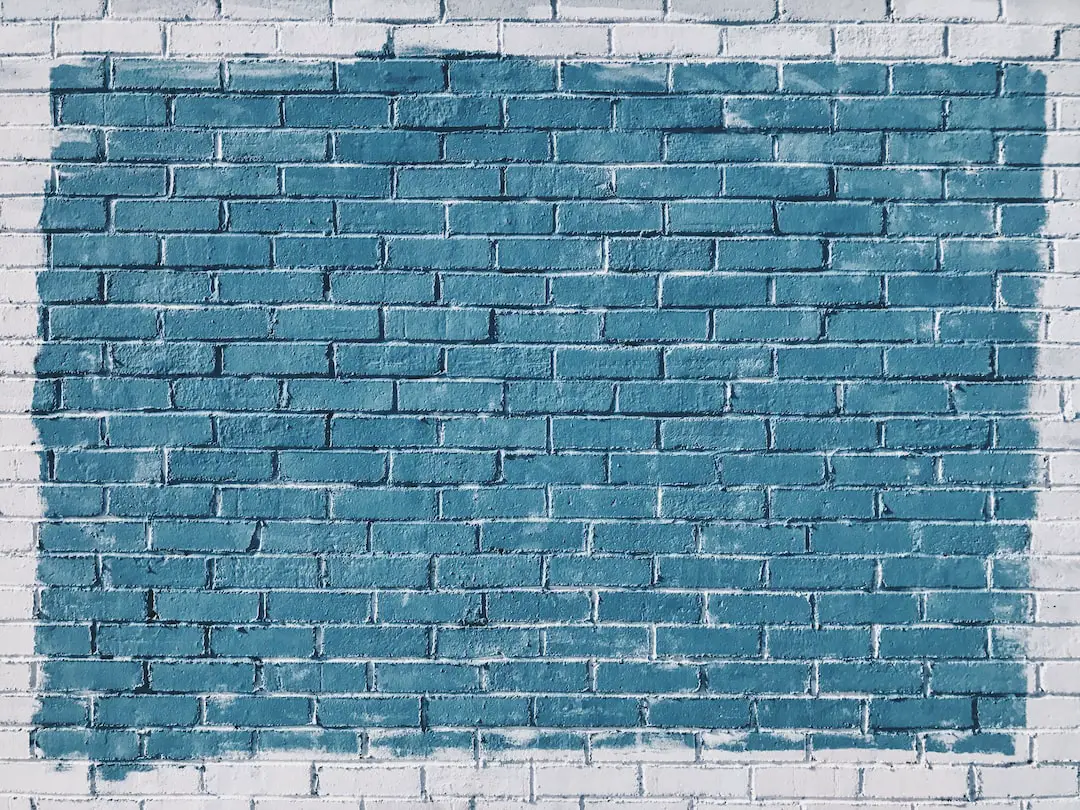
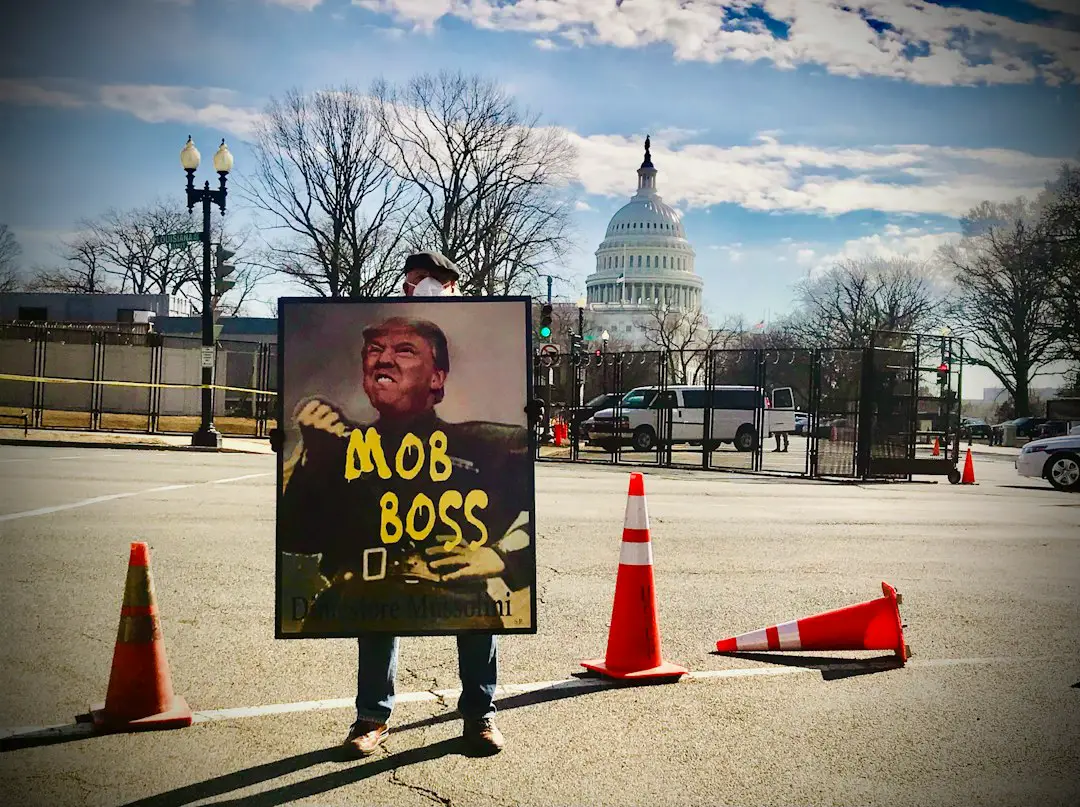
Leave a Reply
You must be logged in to post a comment.