HP laptop batteries are an essential component of any HP laptop. They provide the power necessary to run the laptop when it is not connected to an electrical outlet. Without a functioning battery, a laptop becomes essentially useless as it cannot be used on the go or in areas without access to power. Therefore, it is crucial for HP laptop users to understand the importance of their laptop battery and how to properly identify its model number.
Key Takeaways
- Knowing your HP laptop battery model number is essential for replacement and maintenance purposes.
- The battery model number can be found on the battery label, BIOS, HP Support Assistant, and through third-party software.
- To locate the battery model number on an HP laptop, follow the steps provided in this article.
- It is important to identify the correct battery model number to ensure compatibility and avoid damage to your laptop.
- By understanding the importance of your HP laptop battery model number, you can ensure the longevity and performance of your device.
Importance of Knowing Your Laptop Battery Model Number
Knowing your laptop battery model number is important for several reasons. Firstly, it allows you to easily find a replacement battery when needed. Over time, laptop batteries degrade and lose their ability to hold a charge. When this happens, it is necessary to replace the battery in order to continue using the laptop without being constantly connected to a power source. By knowing the model number of your battery, you can easily search for and purchase a compatible replacement.
Secondly, knowing your battery model number can help you troubleshoot any issues you may be experiencing with your laptop’s battery. If you are experiencing poor battery life or other battery-related problems, knowing the model number can help you find specific solutions or contact customer support for assistance. Different models of batteries may have different known issues or require specific updates or fixes.
How to Locate the Battery Model Number on an HP Laptop
There are several methods to locate the battery model number on an HP laptop. The method you choose may depend on the specific model of your laptop or personal preference. It is important to note that different methods may be necessary for different laptops, so it is recommended to try multiple methods if one does not work.
Steps to Finding the Battery Model Number on an HP Laptop
1. Using HP Support Assistant:
– Open HP Support Assistant on your laptop.
– Click on “My devices” and then select “Battery” from the list.
– The battery model number should be listed under the “Battery” section.
2. Checking the Battery Label:
– Turn off your laptop and remove the battery.
– Look for a label on the battery itself.
– The battery model number should be clearly printed on the label.
3. Finding the Battery Model Number Using the BIOS:
– Restart your laptop and press the appropriate key to enter the BIOS setup (usually F2 or Del).
– Navigate to the “System Information” or “Battery Information” section.
– The battery model number should be listed in this section.
4. Using Third-Party Software:
– Download and install a third-party software program that can provide detailed information about your laptop’s hardware.
– Run the software and look for the battery model number in the list of hardware components.
Using HP Support Assistant to Find the Battery Model Number
Using HP Support Assistant is a convenient method to find the battery model number on an HP laptop. This software is pre-installed on many HP laptops and provides easy access to various support resources. To use HP Support Assistant to find the battery model number, simply open the program, navigate to the “My devices” section, and select “Battery” from the list. The battery model number should be listed under the “Battery” section. This method is recommended for users who are not comfortable accessing the BIOS or using third-party software.
Checking the Battery Label for Model Number Information

Another method to find the battery model number is by checking the label on the battery itself. To do this, turn off your laptop and remove the battery. Look for a label on the battery that contains information about its model number. The model number should be clearly printed on the label. This method is useful for users who may not have access to HP Support Assistant or prefer a physical method of identification.
Finding the Battery Model Number Using the BIOS
The BIOS (Basic Input/Output System) is a firmware that is built into the computer’s motherboard. It provides low-level control over the hardware of the computer, including the battery. To find the battery model number using the BIOS, restart your laptop and press the appropriate key to enter the BIOS setup (usually F2 or Del). Navigate to the “System Information” or “Battery Information” section, where the battery model number should be listed. This method may be necessary for users who do not have access to HP Support Assistant or prefer accessing the BIOS for hardware information.
Using Third-Party Software to Locate the Battery Model Number
There are several third-party software programs available that can provide detailed information about your laptop’s hardware, including the battery model number. These programs can be downloaded and installed on your laptop, and they will scan your system to gather information about its components. Look for a section or tab that provides information about the battery, where you should find the model number listed. This method is recommended for users who are comfortable using third-party software and want a comprehensive overview of their laptop’s hardware.
Tips for Identifying the Correct Battery Model Number
When identifying the correct battery model number, it is important to double-check and ensure accuracy. Here are some tips to help you identify the correct battery model number:
1. Check multiple sources: If possible, cross-reference the battery model number from different sources such as HP Support Assistant, the battery label, and BIOS. This will help ensure that you have identified the correct model number.
2. Compare physical appearance: If you are purchasing a replacement battery, compare the physical appearance of the new battery with your old one. Look for any distinguishing features or markings that match.
3. Consult HP customer support: If you are unsure about the correct battery model number, contact HP customer support for assistance. They can provide guidance and help you find the correct information.
Why Knowing Your HP Laptop Battery Model Number is Essential
In conclusion, knowing your HP laptop battery model number is essential for several reasons. It allows you to easily find a replacement battery when needed and troubleshoot any battery-related issues. There are multiple methods to locate the battery model number, including using HP Support Assistant, checking the battery label, accessing the BIOS, or using third-party software. By following the steps outlined in this article and utilizing these methods, you can ensure that you have identified the correct battery model number for your HP laptop.
If you’re struggling to find the model number of your HP laptop battery, don’t worry, we’ve got you covered. In our latest article, we provide a step-by-step guide on how to easily locate the model number of your HP laptop battery. By following our instructions, you’ll be able to identify the correct model number and ensure that you purchase the right replacement battery for your device. Check out the article here and say goodbye to battery compatibility issues!


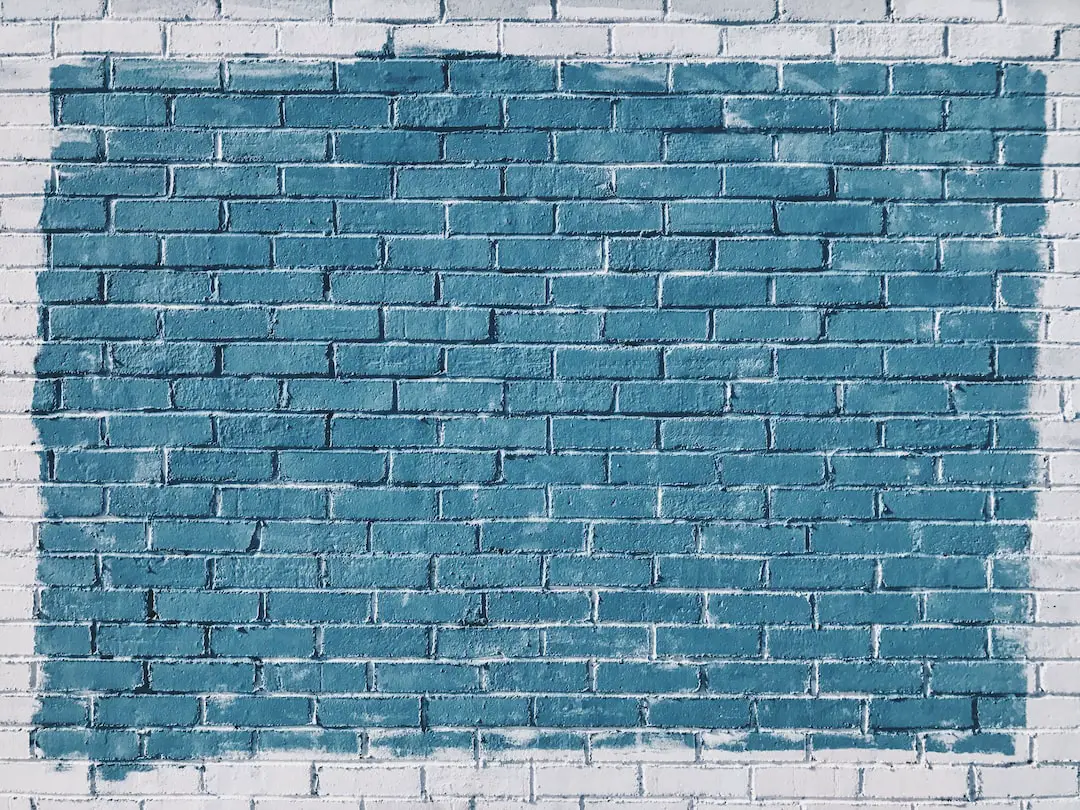
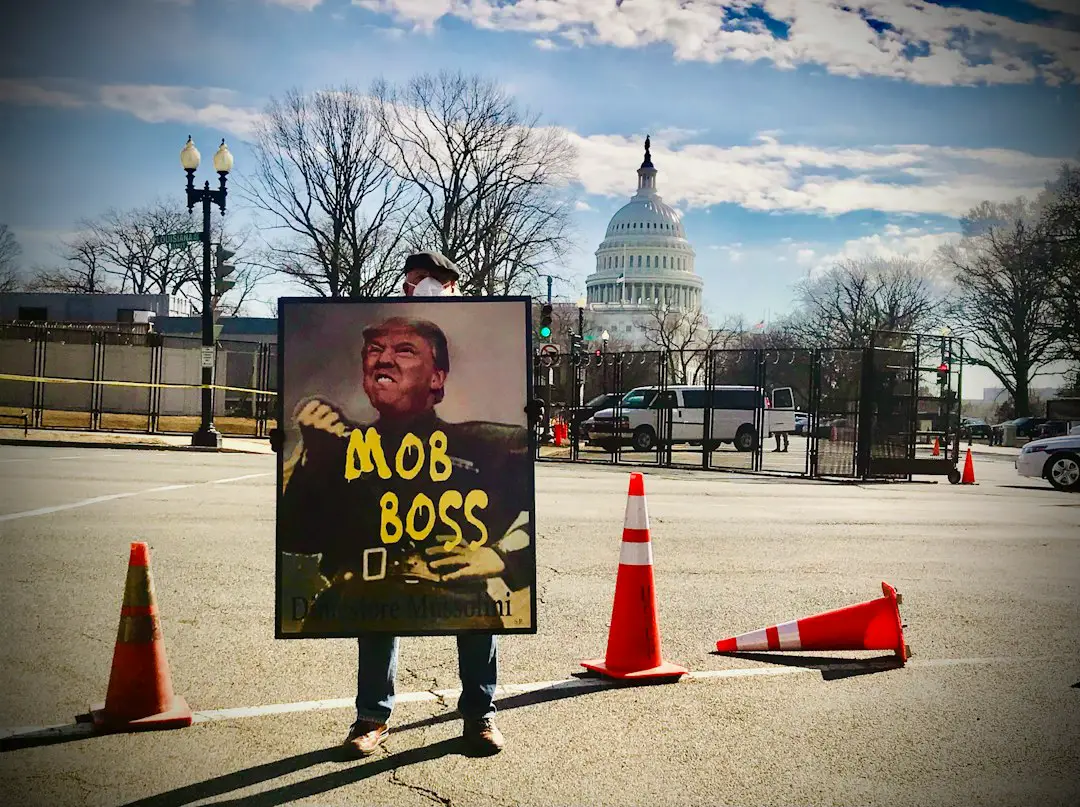
Leave a Reply
You must be logged in to post a comment.