The Apple Watch has become a popular accessory for many people, offering a wide range of features and functionalities. However, there may come a time when you need to reset your Apple Watch. Resetting an Apple Watch means restoring it to its factory settings, erasing all data and settings on the device. This can be useful in various situations, such as when you are selling or giving away your Apple Watch, experiencing software issues, or simply wanting to start fresh with a clean slate.
Resetting an Apple Watch is an important process that should not be taken lightly. It is a way to ensure that all personal information and settings are removed from the device, protecting your privacy and security. Additionally, resetting an Apple Watch can help resolve software issues and improve performance. By starting fresh with a clean slate, you can eliminate any potential bugs or glitches that may have been affecting your device.
Key Takeaways
- Resetting your Apple Watch can solve many issues and improve its performance.
- Back up your Apple Watch before resetting to avoid losing important data.
- You can reset your Apple Watch using the device, iPhone, or iTunes.
- After resetting, you can restore your Apple Watch from a backup or set it up as new.
- If you encounter any issues during resetting, try restarting both your Apple Watch and iPhone.
Why Resetting Apple Watch is Important
There are several reasons why resetting an Apple Watch may be necessary. One of the most common reasons is when you are selling or giving away your Apple Watch. By resetting the device to its factory settings, you can ensure that all personal information and settings are removed from the device, protecting your privacy and security.
Another reason to reset an Apple Watch is when you are experiencing software issues. Over time, the software on your Apple Watch may become corrupted or buggy, leading to performance issues or unexpected behavior. By resetting the device, you can start fresh with a clean slate, eliminating any potential software issues that may have been affecting your device.
Resetting an Apple Watch can also be beneficial if you simply want to start fresh with a clean slate. Over time, your Apple Watch may accumulate unnecessary data and settings that can slow down the device or clutter its interface. By resetting the device, you can remove all unnecessary data and settings, improving performance and creating a more streamlined user experience.
Preparing for Apple Watch Resetting
Before resetting your Apple Watch, it is important to take a few steps to ensure a smooth process. First, you should back up any important data on your Apple Watch. This can be done by syncing your Apple Watch with your iPhone or by using iCloud. By backing up your data, you can easily restore it after the reset process is complete.
Next, you should ensure that your Apple Watch is fully charged. Resetting an Apple Watch requires a significant amount of power, so it is important to have a full battery before starting the process. If your Apple Watch is not charged, connect it to its charger and wait until it reaches at least 50% battery life.
Finally, you should disconnect your Apple Watch from any other devices, such as your iPhone or Mac. This will prevent any potential issues during the reset process and ensure a smooth experience. To disconnect your Apple Watch from your iPhone, open the Apple Watch app on your iPhone, tap on your watch at the top of the screen, and then tap on “Unpair Apple Watch.”
How to Reset Apple Watch Using the Device
Resetting an Apple Watch can be done directly on the device itself. Here is a step-by-step guide on how to reset an Apple Watch using the device:
1. On your Apple Watch, go to the Settings app.
2. Scroll down and tap on “General.”
3. Scroll down again and tap on “Reset.”
4. Tap on “Erase All Content and Settings.”
5. Enter your passcode if prompted.
6. Tap on “Erase All” to confirm the reset.
Once the reset process is complete, your Apple Watch will restart and be restored to its factory settings.
How to Reset Apple Watch Using the iPhone
If you prefer to reset your Apple Watch using your iPhone, you can do so through the Apple Watch app. Here is a step-by-step guide on how to reset an Apple Watch using the iPhone:
1. Open the Apple Watch app on your iPhone.
2. Tap on the “My Watch” tab at the bottom of the screen.
3. Scroll down and tap on “General.”
4. Scroll down again and tap on “Reset.”
5. Tap on “Erase Apple Watch Content and Settings.”
6. Enter your passcode if prompted.
7. Tap on “Erase All” to confirm the reset.
Once the reset process is complete, your Apple Watch will restart and be restored to its factory settings.
How to Reset Apple Watch Using iTunes

If you prefer to reset your Apple Watch using iTunes, you can do so by connecting your Apple Watch to your computer and using the iTunes software. Here is a step-by-step guide on how to reset an Apple Watch using iTunes:
1. Connect your Apple Watch to your computer using the charging cable.
2. Open iTunes on your computer.
3. Select your Apple Watch from the list of devices in iTunes.
4. Click on the “Summary” tab.
5. Click on “Restore Apple Watch.”
6. Click on “Restore” to confirm the reset.
Once the reset process is complete, your Apple Watch will restart and be restored to its factory settings.
What to Do After Apple Watch Resetting
After resetting your Apple Watch, there are a few steps you should take to restore your data and settings. First, you should restore any backed up data onto your Apple Watch. If you backed up your data using iCloud, you can easily restore it by signing in with your Apple ID during the setup process.
Next, you should reconnect your Apple Watch to any other devices, such as your iPhone or Mac. To do this, open the Apple Watch app on your iPhone and follow the prompts to pair your devices again. This will ensure that your Apple Watch is fully functional and connected to your other devices.
Finally, you should set up your Apple Watch again by going through the initial setup process. This includes selecting your language, region, and preferences, as well as signing in with your Apple ID. Once the setup process is complete, you can start using your Apple Watch as usual.
Troubleshooting Apple Watch Resetting Issues
While resetting an Apple Watch is generally a straightforward process, there may be some common issues that can arise. Here are a few troubleshooting tips for some of these issues:
– If your Apple Watch is not responding during the reset process, try force restarting it by pressing and holding both the side button and Digital Crown until the Apple logo appears.
– If you are unable to reset your Apple Watch using the device or iPhone, try resetting it using iTunes on your computer.
– If you are experiencing issues with the reset process, such as error messages or freezing, try restarting both your Apple Watch and iPhone before attempting the reset again.
If you are still experiencing issues after trying these troubleshooting tips, it may be helpful to contact Apple Support for further assistance.
Frequently Asked Questions About Apple Watch Resetting
Q: Will resetting my Apple Watch delete all my data?
A: Yes, resetting an Apple Watch will erase all data and settings on the device. It is important to back up any important data before proceeding with the reset.
Q: Can I reset my Apple Watch without an iPhone?
A: Yes, you can reset your Apple Watch directly on the device itself. However, using an iPhone or iTunes can provide a more seamless experience.
Q: Will resetting my Apple Watch remove my cellular plan?
A: No, resetting an Apple Watch will not remove your cellular plan. However, you may need to reconfigure your cellular settings after the reset.
Q: How long does it take to reset an Apple Watch?
A: The reset process can take a few minutes to complete, depending on the model and amount of data on your Apple Watch.
Conclusion and Final Thoughts on Apple Watch Resetting
Resetting an Apple Watch is an important process that can help protect your privacy and security, resolve software issues, and improve performance. By following the steps outlined in this article, you can easily reset your Apple Watch using the device, iPhone, or iTunes. Remember to back up your data before resetting, ensure your Apple Watch is charged, and disconnect it from other devices. After the reset process is complete, you can restore your data and settings, reconnect your Apple Watch to other devices, and set it up again. If you encounter any issues during the reset process, try troubleshooting tips or contact Apple Support for assistance.
If you’re having trouble with your Apple Watch and need to reset it, check out this helpful article on Kepuli.com. The article provides step-by-step instructions on how to reset your Apple Watch and get it back to its factory settings. Whether you’re experiencing software issues or simply want to start fresh, this guide will walk you through the process. Don’t let a glitchy Apple Watch slow you down – reset it with ease using the tips in this article. Read more


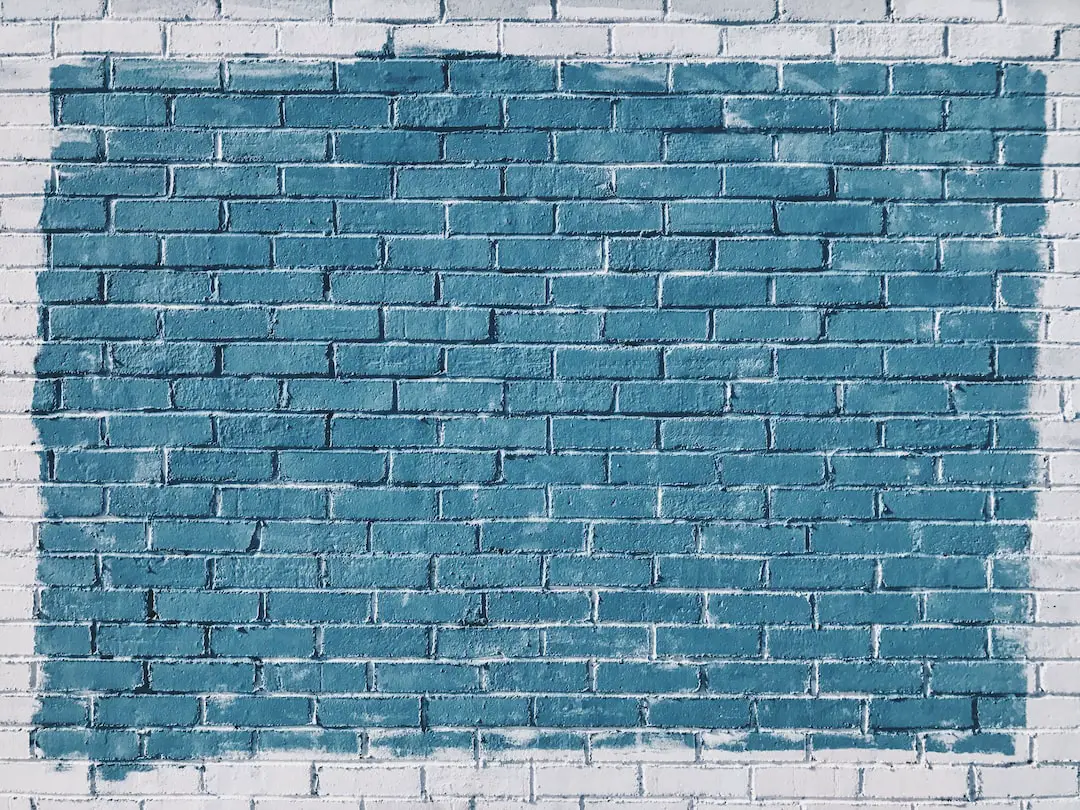
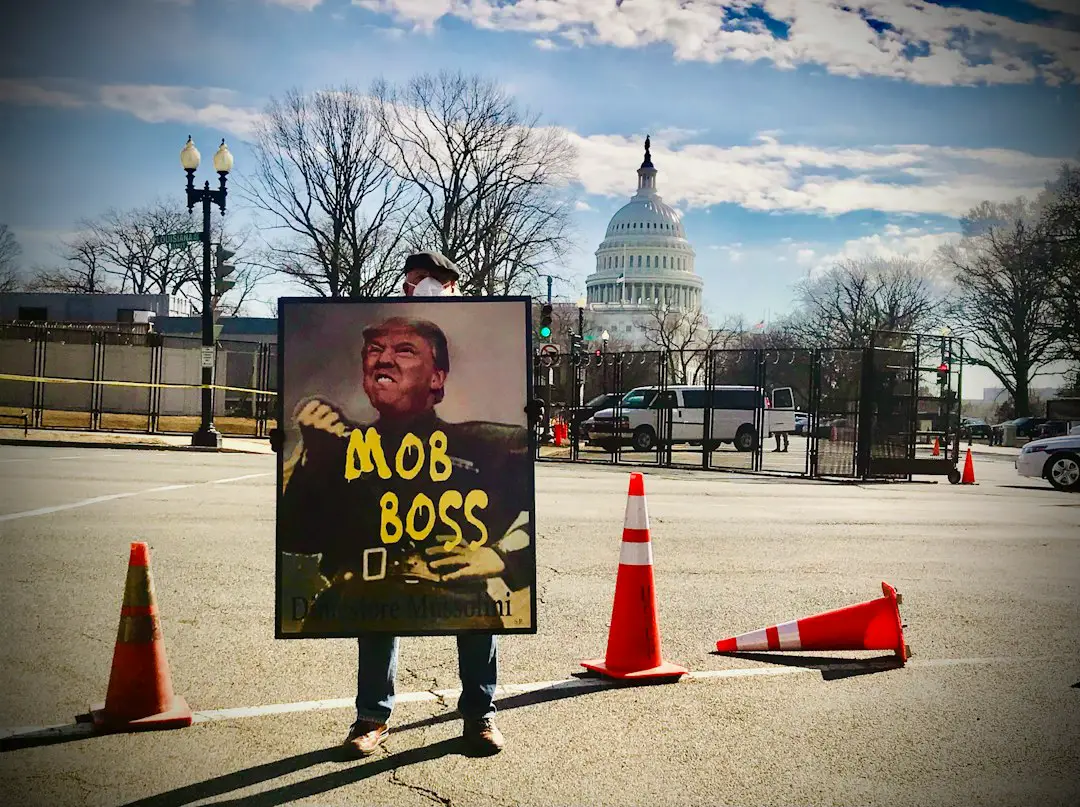
Leave a Reply
You must be logged in to post a comment.