Zoom has become an essential tool for many individuals and businesses around the world, especially in the wake of the COVID-19 pandemic. As a result, the developers behind Zoom are constantly working to improve the platform and provide users with new features and bug fixes. Regular updates are crucial to ensure that users have access to the latest enhancements and security patches. In this article, we will explore why it is important to update Zoom, how to check for the latest version, and provide step-by-step guides on how to update Zoom on both desktop computers and mobile devices.
Key Takeaways
- Zoom updates are important for security and functionality improvements
- Checking for the latest version of Zoom is easy and can be done on desktop or mobile devices
- Updating Zoom on a desktop computer involves downloading and installing the latest version
- Updating Zoom on a mobile device can be done through the app store
- Troubleshooting common update issues can help ensure a successful update process
Why it is important to update Zoom
Updating Zoom is essential for several reasons. Firstly, updates often include bug fixes that address known issues and improve the overall stability of the platform. By updating Zoom, you can ensure that you are using the most stable version of the software, reducing the likelihood of crashes or other technical difficulties during your meetings or webinars.
Secondly, updates often introduce new features and enhancements that can enhance your Zoom experience. These new features may include improvements to video and audio quality, additional customization options, or new collaboration tools. By updating Zoom, you can take advantage of these new features and make the most out of your virtual meetings.
Lastly, updating Zoom is crucial for security reasons. Like any software, Zoom is not immune to vulnerabilities that could be exploited by malicious actors. The developers behind Zoom are constantly working to identify and patch these vulnerabilities through updates. By keeping your Zoom software up-to-date, you can ensure that you have the latest security patches installed, reducing the risk of unauthorized access or data breaches.
Checking for the latest Zoom version
To check for the latest version of Zoom, you can visit the official website at zoom.us/download. On this page, you will find a list of available downloads for different platforms such as Windows, Mac, iOS, and Android. Click on the download link for your specific platform to access the latest version of Zoom.
Updating Zoom on a desktop computer
Updating Zoom on a desktop computer is a straightforward process. Here is a step-by-step guide on how to update Zoom on a desktop computer:
1. Open the Zoom application on your computer.
2. Click on your profile picture or initials in the top-right corner of the Zoom window.
3. In the drop-down menu, click on “Check for Updates.”
4. If an update is available, you will be prompted to download and install it. Follow the on-screen instructions to complete the update process.
5. Once the update is complete, restart the Zoom application to ensure that the changes take effect.
Updating Zoom on a mobile device
Updating Zoom on a mobile device is also a simple process. Here is a step-by-step guide on how to update Zoom on a mobile device:
1. Open the App Store (iOS) or Google Play Store (Android) on your mobile device.
2. Search for “Zoom” in the search bar.
3. If an update is available, you will see an “Update” button next to the Zoom app. Tap on this button to start the update process.
4. Wait for the update to download and install. This may take a few minutes depending on your internet connection.
5. Once the update is complete, open the Zoom app to ensure that the changes take effect.
Troubleshooting common update issues

While updating Zoom is usually a smooth process, there may be some common issues that you encounter along the way. Here are some troubleshooting tips for common update issues:
1. Slow download speed: If you are experiencing slow download speeds during the update process, try connecting to a different network or restarting your router.
2. Error messages: If you receive an error message during the update process, try restarting your computer or mobile device and attempting the update again. If the issue persists, you may need to contact Zoom support for further assistance.
3. Compatibility issues: If you are using an older computer or mobile device, you may encounter compatibility issues when trying to update Zoom. In this case, you may need to check if your device meets the minimum system requirements for the latest version of Zoom. If not, you may need to consider upgrading your device or using an older version of Zoom that is compatible with your system.
Updating Zoom add-ons and plugins
In addition to updating the Zoom application itself, it is also important to keep any add-ons or plugins you use with Zoom up-to-date. These add-ons and plugins can enhance your Zoom experience by providing additional features or integrations with other software.
To update add-ons and plugins for Zoom, you can usually do so through the settings or preferences menu of the specific add-on or plugin. Check the documentation or support resources for the add-on or plugin you are using for instructions on how to update it.
It is important to keep these add-ons and plugins up-to-date as they may also contain security vulnerabilities that could be exploited by malicious actors. By updating them regularly, you can ensure that you have the latest security patches installed and reduce the risk of unauthorized access or data breaches.
Updating Zoom for security purposes
Updating Zoom is crucial for maintaining the security of your virtual meetings and webinars. Using an outdated version of Zoom can expose you to security vulnerabilities that could be exploited by hackers or other malicious actors.
By updating Zoom regularly, you can ensure that you have the latest security patches installed, reducing the risk of unauthorized access or data breaches. The developers behind Zoom are constantly working to identify and patch vulnerabilities through updates, so it is important to stay up-to-date with these updates to protect your sensitive information.
In addition to updating Zoom itself, it is also important to keep your operating system and antivirus software up-to-date. These updates often include security patches that can further enhance the security of your Zoom meetings.
How often should you update Zoom?
Zoom updates are released regularly, typically every few weeks or months. The frequency of updates may vary depending on the urgency of bug fixes or the introduction of new features. It is recommended to check for updates at least once a month to ensure that you have the latest version of Zoom installed.
However, it is important to note that some organizations may have specific policies or restrictions on updating software. If you are using Zoom for work or within an organization, it is best to consult with your IT department or system administrator to determine the appropriate update schedule.
Staying up-to-date with Zoom updates
In conclusion, updating Zoom is crucial for ensuring optimal performance and security. Regular updates provide bug fixes, new features, and security patches that can enhance your Zoom experience and protect your sensitive information.
By checking for the latest version of Zoom on the official website and following the step-by-step guides provided in this article, you can easily update Zoom on both desktop computers and mobile devices.
Remember to also update any add-ons or plugins you use with Zoom to ensure that you have the latest features and security patches installed.
By staying up-to-date with the latest Zoom updates, you can make the most out of your virtual meetings and webinars while keeping your information secure.
If you’re looking to update your Zoom software, check out this helpful article on Kepuli.com: “How to Update Zoom: A Step-by-Step Guide.” It provides easy-to-follow instructions on how to ensure you have the latest version of Zoom installed on your device. Keeping your video conferencing software up to date is essential for a smooth and secure online meeting experience. Don’t miss out on this valuable resource – click here to read the article now!


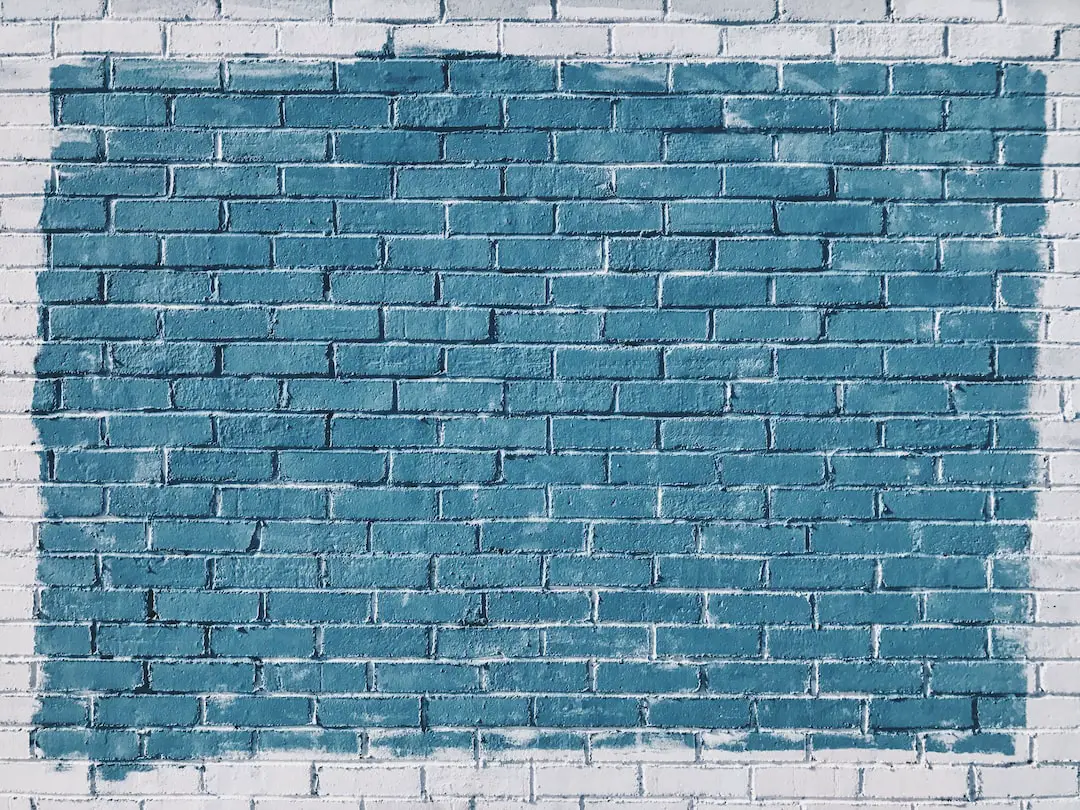
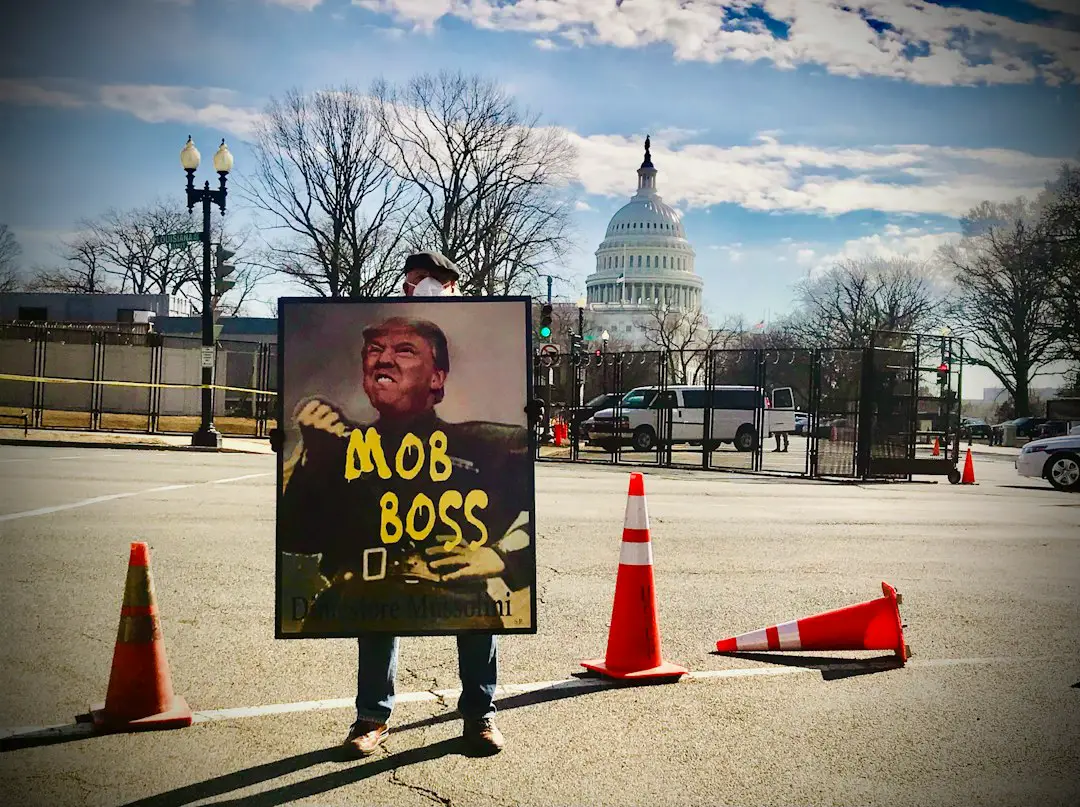
Leave a Reply
You must be logged in to post a comment.