QuickBooks is a popular accounting software that is widely used by businesses of all sizes to manage their financial records. One of the key features of QuickBooks is its invoicing functionality, which allows users to create and send invoices to their customers. However, there may be instances where you need to delete an invoice in QuickBooks. In this article, we will explore the process of deleting an invoice in QuickBooks, as well as the reasons behind it and the impact it can have on your financial records.
Managing invoices in QuickBooks is crucial for maintaining accurate financial records. Invoices serve as a record of the products or services provided to customers and the amount they owe. By properly managing invoices, businesses can ensure that they are paid on time and have a clear picture of their accounts receivable. Deleting invoices in QuickBooks should be done with caution, as it can have an impact on your financial statements and records.
Key Takeaways
- QuickBooks allows you to delete invoices, but it’s important to understand the reasons and consequences before doing so.
- To delete an invoice in QuickBooks, locate the invoice and choose the appropriate deletion method.
- You can delete a single invoice or multiple invoices at once in QuickBooks.
- Deleting an invoice can affect your financial statements, so it’s important to be aware of the impact.
- To avoid accidentally deleting invoices, use caution and follow best practices, such as creating backups and double-checking before deleting.
Understanding the reasons behind deleting an invoice in QuickBooks
There are several reasons why you may need to delete an invoice in QuickBooks. One common reason is when an invoice has been created in error. For example, if you accidentally create an invoice for the wrong customer or enter incorrect information, you may need to delete it and start over. Another reason for deleting an invoice is when a customer cancels an order or returns a product, resulting in the need to remove the corresponding invoice.
Deleting an invoice in QuickBooks can have an impact on your financial records. When you delete an invoice, it will no longer be included in your accounts receivable balance, which represents the amount of money owed to your business by customers. This can affect your cash flow and financial statements, such as your income statement and balance sheet. It is important to understand these implications before proceeding with the deletion process.
Steps to delete an invoice in QuickBooks
To delete an invoice in QuickBooks, you will need to follow a few simple steps. First, you will need to access the invoice deletion feature in QuickBooks. This can typically be done by navigating to the “Invoices” section of the software. Once you are in the invoice list, you can select the specific invoice that you want to delete. Finally, you will need to confirm the deletion process to permanently remove the invoice from your records.
How to locate the invoice you want to delete in QuickBooks
Locating the invoice you want to delete in QuickBooks can be done by navigating through the software or using search filters. If you have a large number of invoices, it may be more efficient to use search filters to locate the specific invoice you want to delete. These filters can include criteria such as customer name, invoice number, or date range. By using these filters, you can quickly narrow down your search and find the invoice you need to delete.
The different methods to delete an invoice in QuickBooks
There are several methods to delete an invoice in QuickBooks, depending on where the invoice is located. One method is to delete the invoice directly from the invoice list. This can be done by selecting the invoice and choosing the “Delete” option from the menu. Another method is to delete the invoice from the customer’s account. This can be done by accessing the customer’s profile and locating the specific invoice within their transaction history. Finally, you can also delete an invoice from the transaction history itself by selecting the invoice and choosing the “Delete” option.
How to delete a single invoice or multiple invoices in QuickBooks

Deleting a single invoice in QuickBooks is a straightforward process. Once you have located the invoice you want to delete, you can select it and choose the “Delete” option from the menu. You will then be prompted to confirm the deletion process before it is permanently removed from your records.
If you need to delete multiple invoices at once, QuickBooks also provides a feature to do so. This can be useful if you have a large number of invoices that need to be deleted. To delete multiple invoices, you can select them using the checkboxes next to each invoice and choose the “Delete” option from the menu. You will then be prompted to confirm the deletion process for all selected invoices.
The effects of deleting an invoice in QuickBooks on your financial statements
Deleting an invoice in QuickBooks can have an impact on your financial statements, particularly your accounts receivable and income statements. When you delete an invoice, it will no longer be included in your accounts receivable balance, which represents the amount of money owed to your business by customers. This can affect your cash flow and financial position.
In addition, deleting an invoice can also impact your income statement. The income statement shows the revenue generated by your business over a specific period of time. When you delete an invoice, it will no longer be included in the revenue section of your income statement, which can affect your overall profitability.
It is important to keep accurate records and ensure that any deleted invoices are properly accounted for in your financial statements. This can be done by documenting the reason for deletion and keeping a record of the deleted invoice for future reference.
Recovering deleted invoices in QuickBooks
In some cases, you may need to recover a deleted invoice in QuickBooks. QuickBooks provides a feature to recover deleted invoices, but it is important to note that there are limitations to this process.
To recover a deleted invoice, you will need to navigate to the “Deleted Invoices” section in QuickBooks. This section contains a list of all invoices that have been deleted. From here, you can select the specific invoice you want to recover and choose the “Restore” option from the menu. The invoice will then be restored to its original location and included in your financial records.
It is important to note that the ability to recover deleted invoices may be limited depending on your version of QuickBooks and the length of time since the invoice was deleted. It is recommended to regularly backup your QuickBooks data to ensure that you have a copy of all invoices, even if they have been deleted.
Tips to avoid accidentally deleting invoices in QuickBooks
To avoid accidentally deleting invoices in QuickBooks, it is important to follow best practices for managing invoices. This includes double-checking the information entered before creating an invoice and reviewing it before sending it to customers. It is also recommended to regularly backup your QuickBooks data to ensure that you have a copy of all invoices, even if they have been deleted.
In addition, it is important to double-check before deleting invoices in QuickBooks. Take the time to review the invoice and confirm that it is the correct one before proceeding with the deletion process. This can help prevent any accidental deletions and ensure that your financial records remain accurate.
Conclusion and best practices for deleting invoices in QuickBooks
In conclusion, managing invoices in QuickBooks is crucial for maintaining accurate financial records. While there may be instances where you need to delete an invoice, it is important to understand the reasons behind it and the impact it can have on your financial statements.
When deleting an invoice in QuickBooks, it is important to follow the proper steps and confirm the deletion process. Take the time to locate the specific invoice you want to delete and double-check before proceeding. Keep accurate records and document any deleted invoices for future reference.
By following these best practices, you can effectively manage your invoices in QuickBooks and ensure that your financial records remain accurate.
If you’re using QuickBooks and need to delete an invoice, you may be wondering how to do it. Fortunately, there’s a helpful article on Kepuli.com that provides step-by-step instructions on deleting invoices in QuickBooks. This article can guide you through the process and ensure that you remove any unwanted invoices from your records. Check out the article here for all the details.


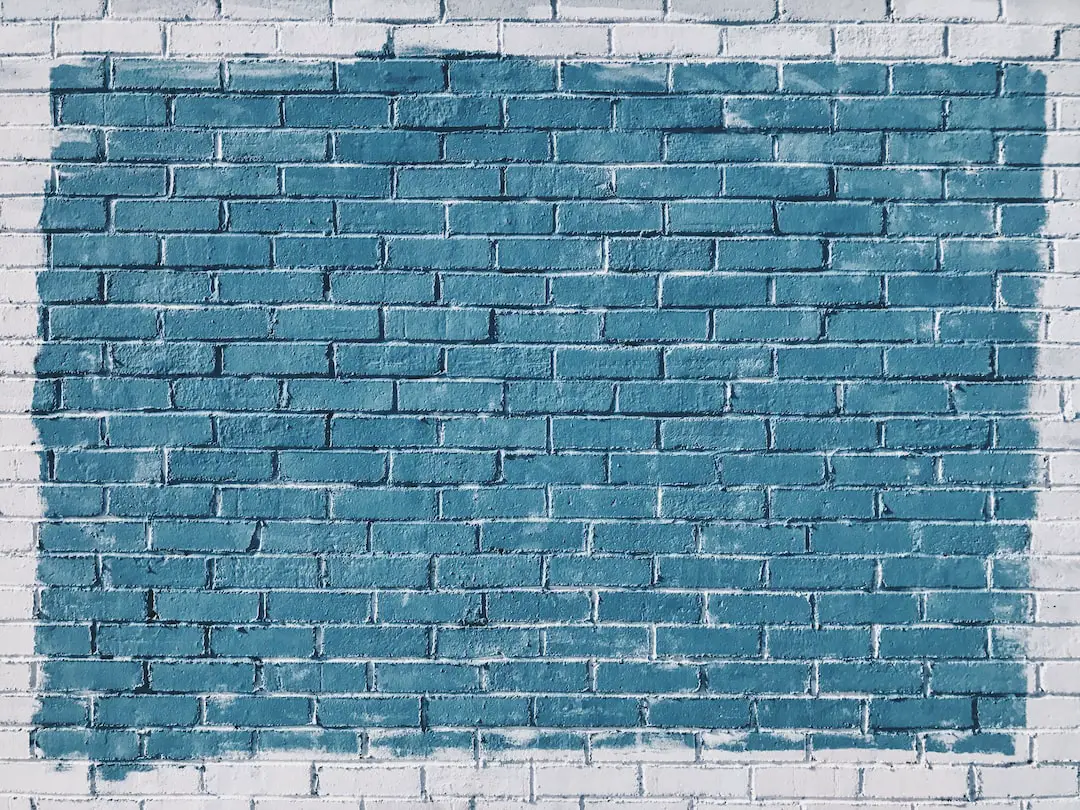
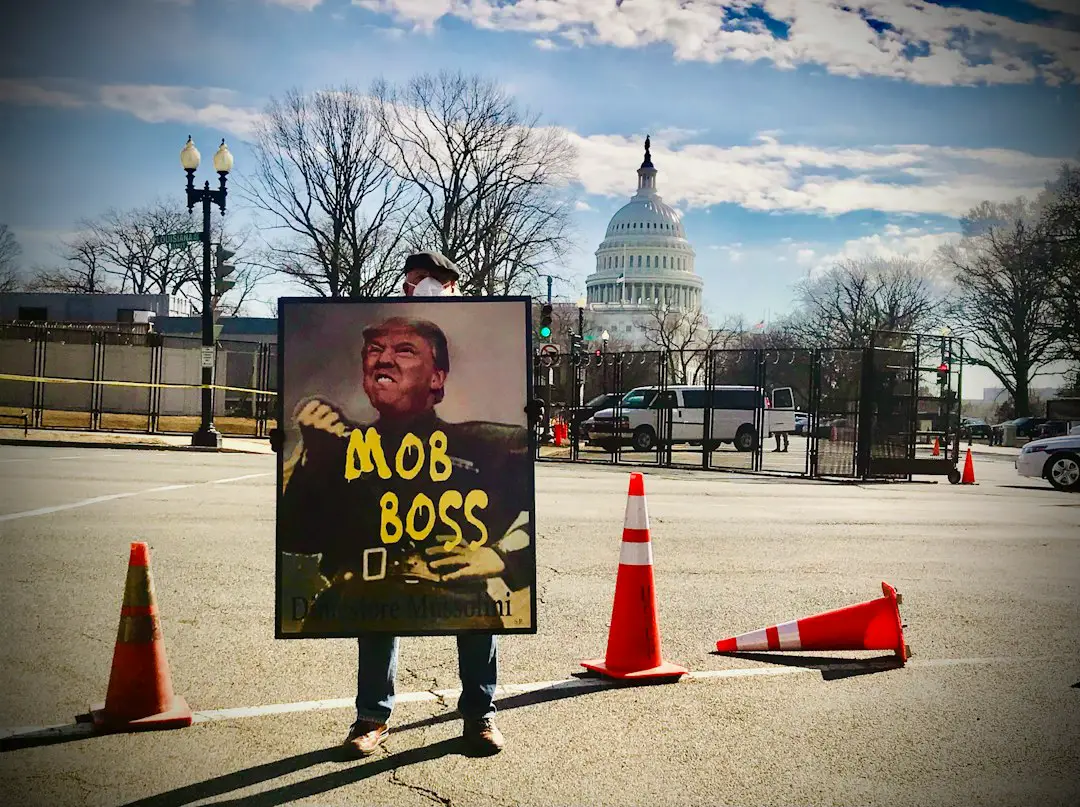
Leave a Reply
You must be logged in to post a comment.